Amazon Prime Video is one of the most popular streaming services, offering a large library of movies, TV shows, and original content. One of the great features of Amazon Prime Video is the ability to download content directly to your mobile device, allowing you to watch your favorite movies and shows offline.
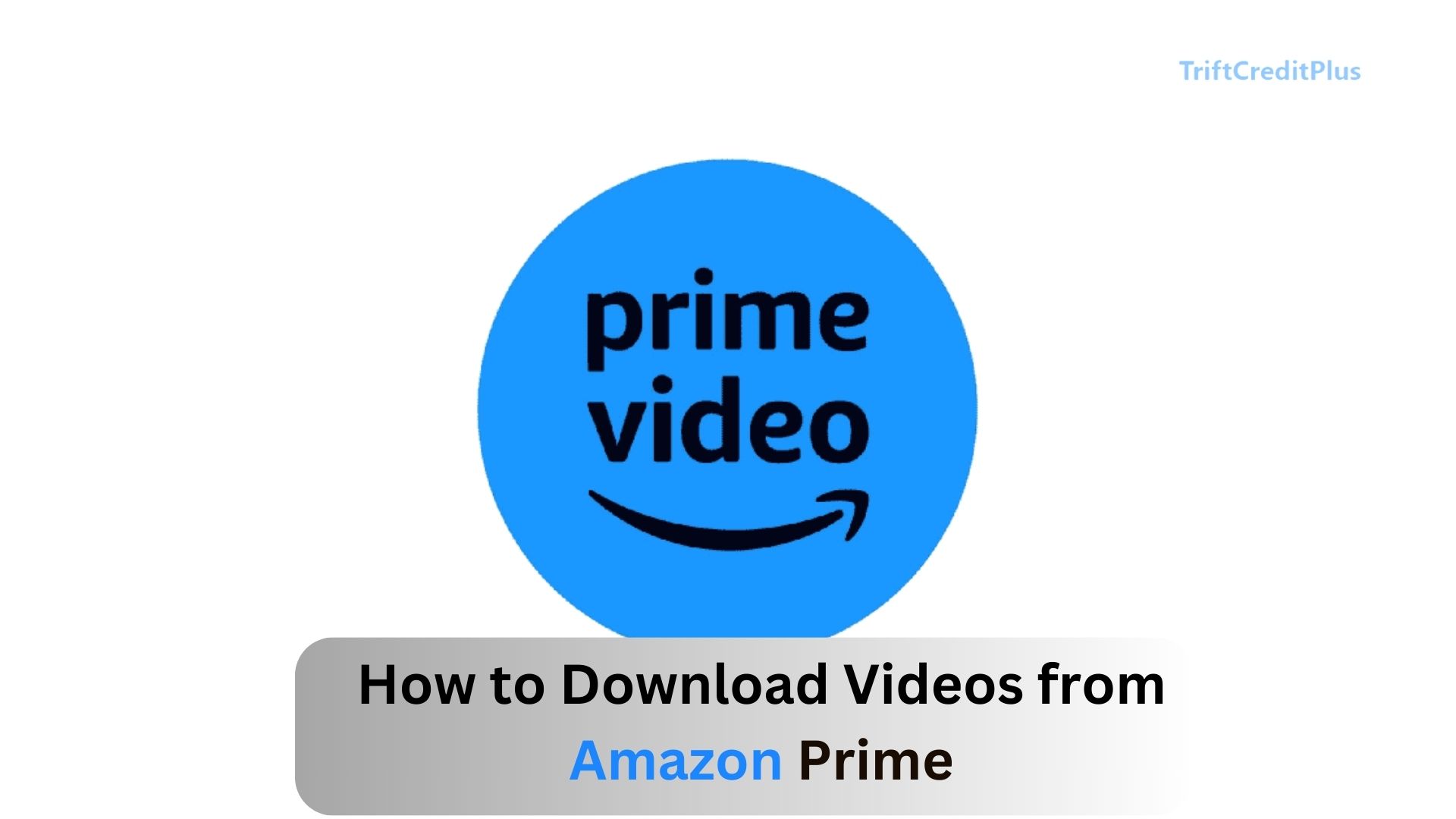
This is particularly useful when you’re traveling, have limited internet access, or want to save on data usage. In this article, we’ll walk you through the step-by-step process of downloading movies from Amazon Prime to your mobile device, ensuring you can enjoy your favorite content anytime, anywhere.
How to Download Movies from Amazon Prime to Mobile
Amazon Prime Video is a streaming service that comes as part of the Amazon Prime subscription. It offers a wide range of movies, TV series, documentaries, and Amazon Originals. Subscribers can stream content online or download it to their devices for offline viewing.
Downloading movies for offline viewing is a fantastic feature that enhances the convenience of the service. Whether you’re on a long flight, commuting, or just want to save data, having the option to download movies directly to your mobile device is invaluable.
Benefits of Downloading Movies
Downloading movies from Amazon Prime Video to your mobile device comes with several benefits:
- You can watch your downloaded movies anytime, anywhere, without needing an internet connection.
- By downloading movies while on Wi-Fi, you can avoid using your mobile data.
- Having movies stored on your device means you can start watching immediately without worrying about buffering or connection issues.
- Perfect for long trips, flights, or areas with poor connectivity.
Device Requirements
Before you start downloading movies from Amazon Prime Video, it’s important to ensure that your device meets the requirements:
- You must be a subscriber to Amazon Prime to access and download content from Amazon Prime Video.
- The app must be installed on your mobile device, whether it’s an Android or iOS device.
- Ensure that your device has sufficient storage space for the movies you want to download. Movies can take up considerable space, depending on their length and quality.
How to Download the Amazon Prime Video App
If you don’t already have the Amazon Prime Video app installed on your mobile device, follow these steps:
For Android Devices:
- On your Android device, open the Google Play Store.
- Use the search bar to find “Amazon Prime Video.”
- Click on the app and tap the “Install” button.
- Once installed, open the app and sign in with your Amazon account.
For iOS Devices:
- On your iPhone or iPad, open the App Store.
- Type “Amazon Prime Video” into the search bar.
- Tap on the app and press “Get” to download and install it.
- After installation, open the app and log in with your Amazon credentials.
How to Download Movies on Android Devices
Once you have the Amazon Prime Video app installed on your Android device, follow these steps to download movies:
- Launch the app on your Android device.
- Use the search bar or browse through the categories to find the movie you want to download.
- Tap on the movie to open its detail page.
- Below the movie title, you’ll see a “Download” button. Tap it to start the download. You may be prompted to choose the download quality (more on this later).
- The download will begin, and you can track its progress in the “Downloads” section of the app.
- Once the download is complete, you can watch the movie anytime, even without an internet connection.
How to Download Movies on iOS Devices
Downloading movies on iOS devices, such as iPhones and iPads, is similar to the process on Android devices:
- Start the app on your iOS device.
- Use the search function or explore the categories to find the movie you wish to download.
- Tap on the movie’s title to open its details.
- Tap the “Download” button located below the movie’s title. Choose the desired quality if prompted.
- The download will start, and you can check its status in the “Downloads” section.
- Once downloaded, the movie will be available in your library for offline viewing.
Managing Your Downloads
Once you’ve downloaded movies, it’s important to know how to manage them effectively:
- Go to the “Downloads” section within the Amazon Prime Video app to view all your downloaded content.
- If you need to free up space on your device, you can delete movies by swiping left on the movie title in the “Downloads” section and tapping “Delete.”
- Regularly check your device’s storage to ensure you have enough space for new downloads. You can do this in your device’s settings under “Storage.”
Downloading in Different Quality Settings
Amazon Prime Video allows you to choose the quality of your downloads, which can help manage storage space:
- Low quality, uses the least storage and data.
- Medium quality, a balance between storage usage and video quality.
- High quality, uses the most storage and data but provides the best viewing experience.
How to Select Download Quality:
- Open the Amazon Prime Video app and navigate to the “Settings” menu.
- Tap on “Stream & Download” and then “Download Quality.”
- Select the desired quality level for your downloads.
How to Find Your Downloaded Movies
Locating your downloaded movies on Amazon Prime Video is quite easy.
- First, open the Amazon Prime Video app on your device. Then, navigate to the “Downloads” section, which can usually be found in the menu or toolbar at the bottom of the screen.
- In the “Downloads” section, you will find all the movies and TV shows that you have downloaded for offline viewing.
- If you have downloaded a lot of content, you can use the search or filter option to quickly find a specific movie.
Tips for Optimizing Your Download Experience
To get the most out of downloading movies on Amazon Prime Video, consider the following tips:
- Download movies over Wi-Fi to avoid using your mobile data.
- Start your downloads at night or during off-peak hours to avoid network congestion.
- Keep an eye on your storage space and delete movies you’ve already watched to make room for new ones.
- Ensure your Amazon Prime Video app is up-to-date to avoid bugs and improve performance.
Conclusion
Downloading movies from Amazon Prime Video to your mobile device is a simple and convenient way to enjoy your favorite content offline. Whether you’re preparing for a long trip or simply want to save data, following the steps outlined in this article will ensure you have access to your downloaded movies whenever and wherever you need them.
By managing your downloads effectively and optimizing your settings, you can make the most of Amazon Prime Video’s offline viewing feature. Remember, while downloading movies is a great feature, it’s important to regularly manage your storage and stay within the terms of your Amazon Prime Video subscription. Happy watching!
CHECK THESE OUT:
How to Turn on Subtitle on Showmax
What should I do if I see an error code on Netflix?
Do I Need an Internet Connection to Use Showmax?
What Can I Do if My Netflix is Streaming in Low Quality?
How do I Change the Language or Subtitles on Netflix?



