Amazon Prime Video is one of the most popular streaming services globally, offering a wide range of movies, TV shows, and documentaries. While streaming is convenient, there are times when you may want to download content for offline viewing, especially if you’re traveling or have limited internet access. Thankfully, Amazon Prime allows you to download and watch videos later without an internet connection.
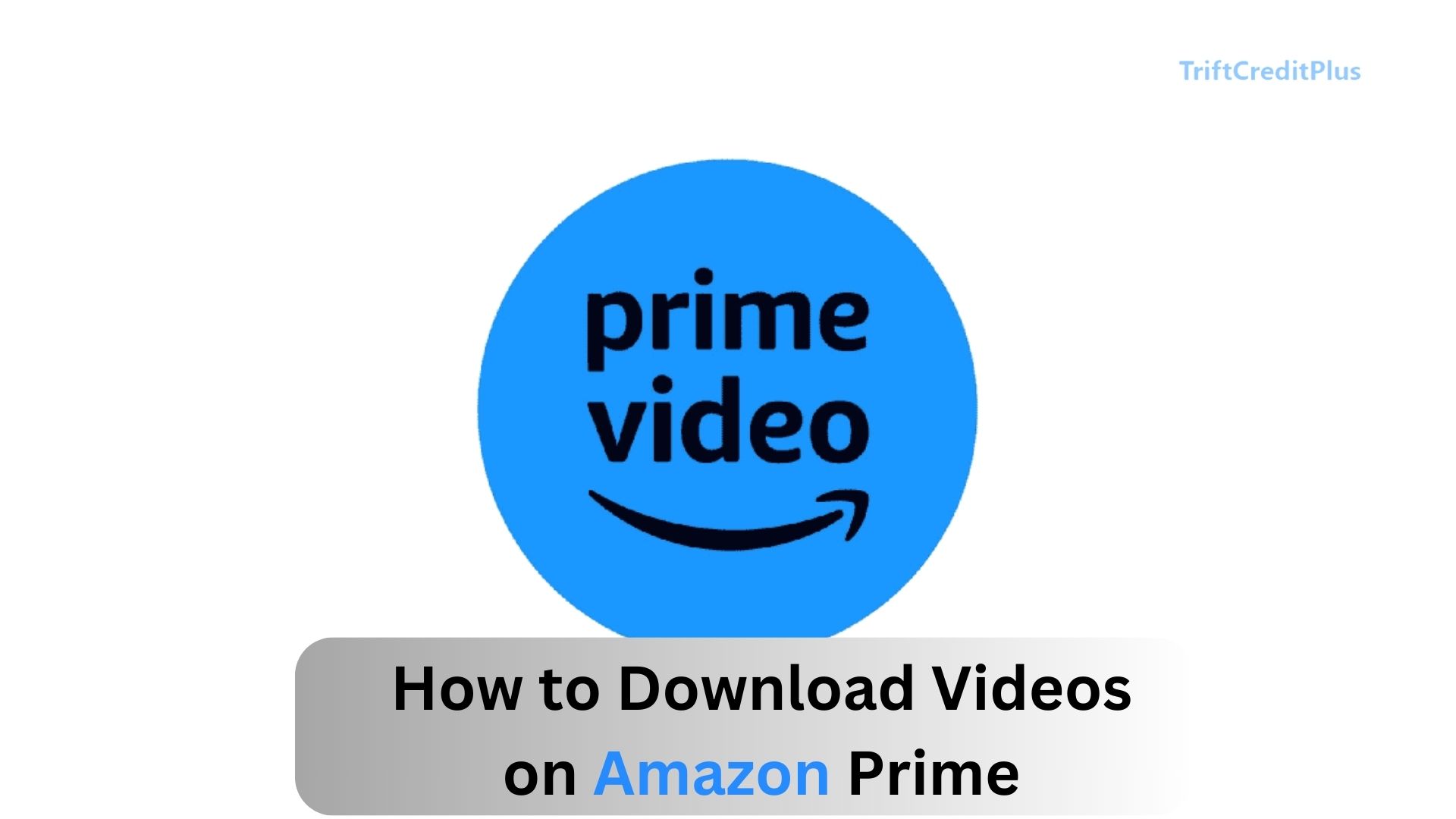
In this article, we’ll walk you through downloading videos on Amazon Prime, including rented movies, how much space you’ll need, and how to cast downloaded content onto other devices. We’ll also discuss the limitations of Amazon Prime Video downloads.
How to Download Videos on Amazon Prime
Downloading videos on Amazon Prime is straightforward, whether you’re using a smartphone or a tablet. Here’s how to do it:
Install the Amazon Prime Video App
Before you can download any videos, ensure you have the Amazon Prime Video app installed on your device. The app is available for both iOS and Android platforms and can be downloaded from the Apple App Store or Google Play Store.
Sign In to Your Account
Once you have the app installed, sign in using your Amazon account credentials. If you don’t have an Amazon Prime account, you’ll need to create one or sign up for a free trial.
Browse or Search for the Video
You can either browse Amazon Prime’s catalog or use the search function to find the movie or TV show you want to download. When you find the content, click on the title to open its details page.
Download the Video
Once you’re on the video’s detail page, you’ll see a Download button. Click on it to begin the download. You can choose the quality of the download, with options like Standard, High, and Best. The higher the quality, the more storage space the download will require.
Accessing Your Downloaded Videos
After downloading, your videos will be available in the Downloads section of the app. You can access this section by clicking on the My Stuff tab and then selecting Downloads.
Casting Your Downloaded Content
Although Amazon Prime Video does not allow you to cast downloaded videos to external devices directly, you can still cast content from the app while connected to the internet. Here’s how:
- Open the Amazon Prime Video app.
- Find the movie or show you want to watch.
- Tap the Cast icon in the top-right corner.
- Choose the device you want to cast to, such as a smart TV or Chromecast.
Keep in mind that casting will not work if you’re offline or using a downloaded video. You’ll need to stream the video directly from the app in these cases.
How to Download Rented Amazon Prime Movies
Amazon Prime allows users to rent or purchase movies that may not be included in the standard Prime subscription. If you’ve rented a movie and want to download it, follow these steps:
- Open the Prime Video app and navigate to the Rented section under My Stuff.
- Find the movie you’ve rented and click on its title to view its details.
- Click the Download button to start downloading the rented movie. You can watch the movie offline within the rental period, which typically lasts 48 hours once you start watching it.
How Much Space Do You Need?
The amount of storage space required for downloading Amazon Prime videos depends on the quality you select:
- Standard Quality: Takes up less storage space, typically around 500MB to 1GB per hour of video.
- High Quality: Requires more space, usually 1GB to 2GB per hour.
- Best Quality: Consumes the most space, around 2GB to 5GB per hour of video.
To check your available storage, go to your device settings, and look for the storage or memory section. If you’re running low on space, consider deleting old videos or apps to free up space for your new downloads.
How to Download Amazon Freevee Shows to Watch Offline
Amazon Freevee (formerly IMDb TV) offers free streaming with ads, but it also allows users to download certain shows for offline viewing. Here’s how:
- Ensure you’re signed in and have access to Freevee.
- Navigate to the Freevee section and browse available titles.
- If the show is available for offline viewing, you’ll see a Download button next to it. Tap the button to download the show.
- After downloading, you can access Freevee shows the same way you access Prime Video downloads, through the Downloads section of the app.
What’s Available for Download?
Not all content on Amazon Prime Video is available for download. Here’s a quick breakdown of what you can and cannot download:
Available for Download:
- Amazon Originals: Most Amazon original movies and TV shows can be downloaded.
- Licensed Content: Some movies and shows from third-party studios are available for offline viewing, but this depends on licensing agreements.
- Rented and Purchased Movies: You can download rented or purchased movies during their rental or ownership period.
Not Available for Download:
- Some Third-Party Content: Certain third-party movies and shows may not be available for download due to licensing restrictions.
- Live Events: Live sports or other live broadcasts are not available for download.
The Limitations of Amazon Prime Video Downloads
While downloading videos from Amazon Prime Video is a convenient way to watch offline, there are some limitations to be aware of:
- Limited Devices: You can only download content on a limited number of devices linked to your Amazon account.
- Expiration: Downloads have an expiration date. Some videos are only available for offline viewing for a limited time, after which you’ll need to renew the download or connect to the internet to keep watching.
- Unavailable Titles: Not all content is available for download. This often depends on licensing agreements with content providers.
- Download Limits: Amazon Prime imposes limits on the number of titles you can download at once. This varies based on the type of content and your account settings.
Conclusion
Downloading videos from Amazon Prime is an excellent feature that allows you to watch your favorite movies and shows offline. Whether you’re using a smartphone or a tablet, the process is simple. Just make sure you have enough storage space, and be mindful of the limitations such as device restrictions and content availability.
Additionally, while you can download most Amazon Originals and rented movies, not all third-party content is available for download. By following the steps outlined in this guide, you can make the most of your Amazon Prime Video experience, ensuring you always have something to watch, even when you’re offline.
CHECK THESE OUT:
- How to Install Hulu on Various Devices
- How to Download Movies from Amazon Prime to Mobile
- What Do I Do if Netflix Is Not Available in My Region?
- Why is Netflix Not Working?



