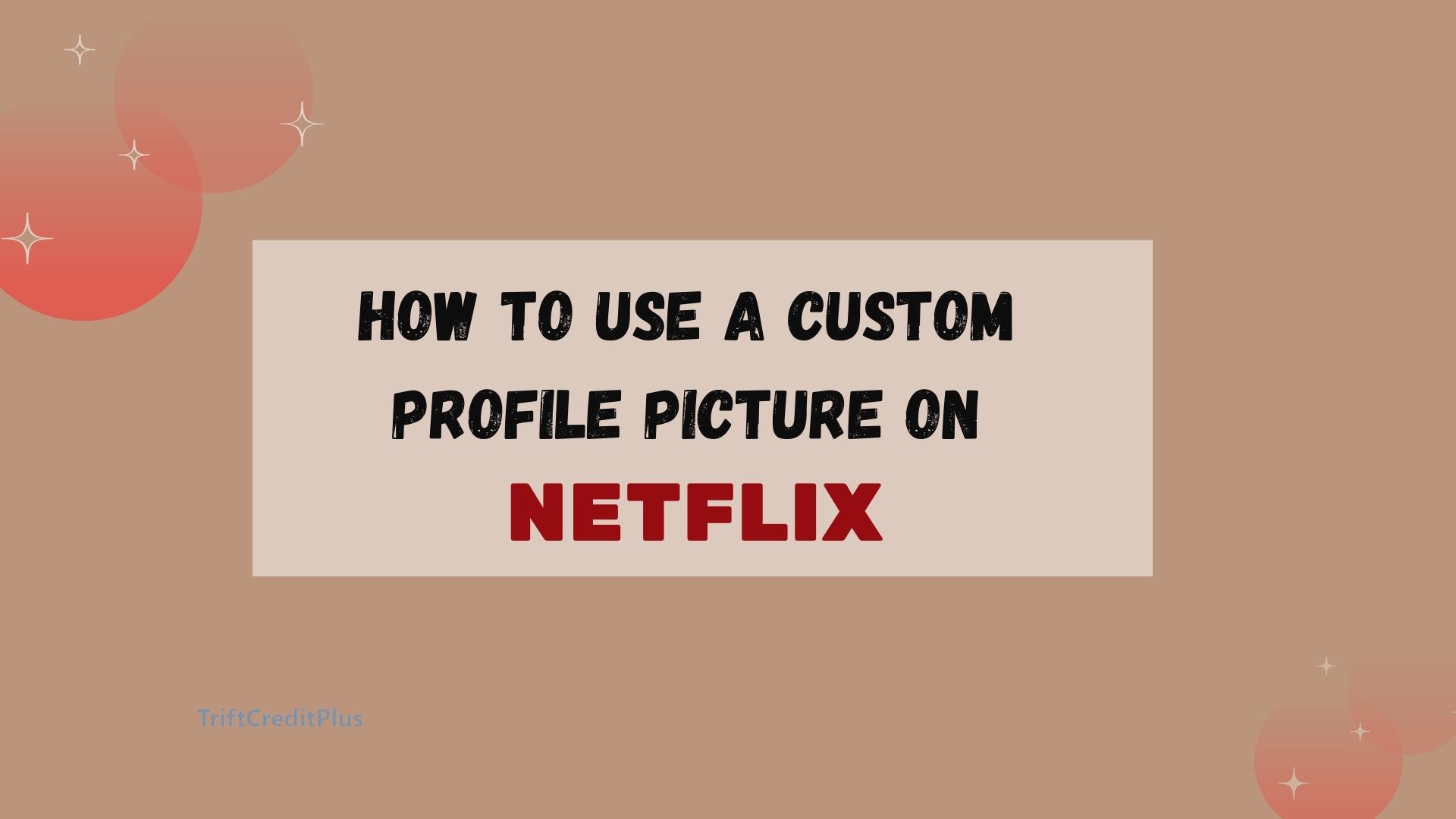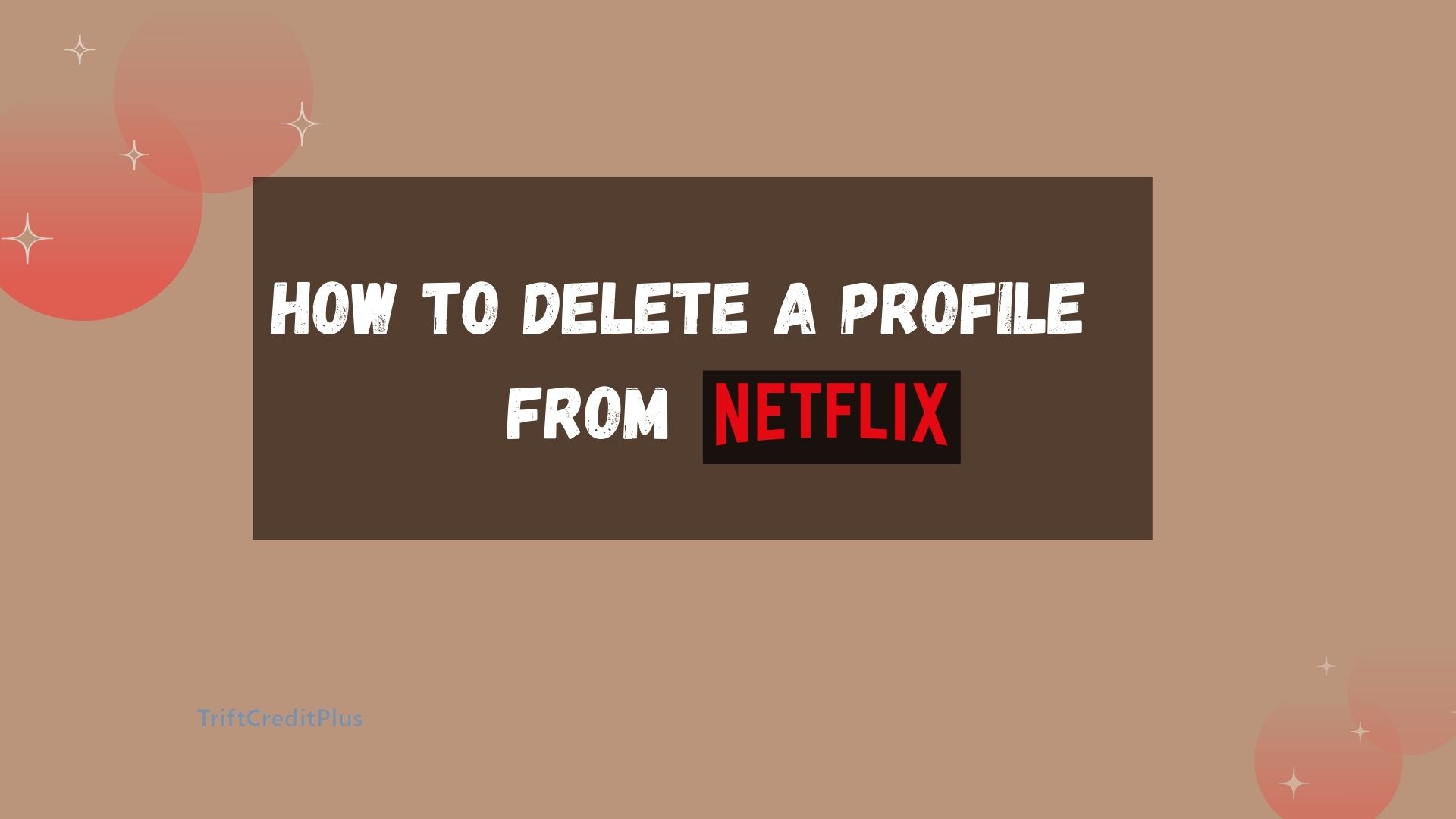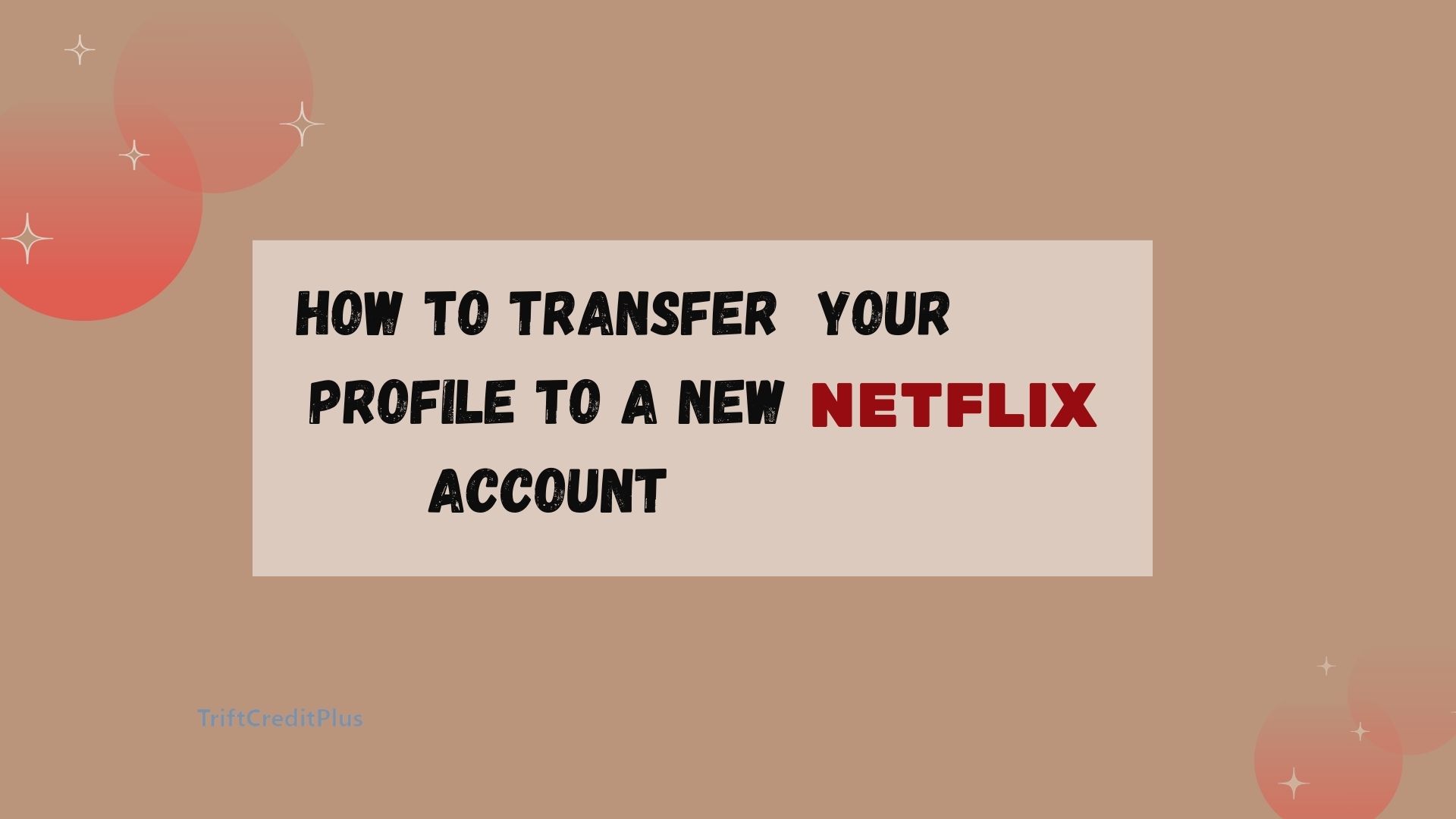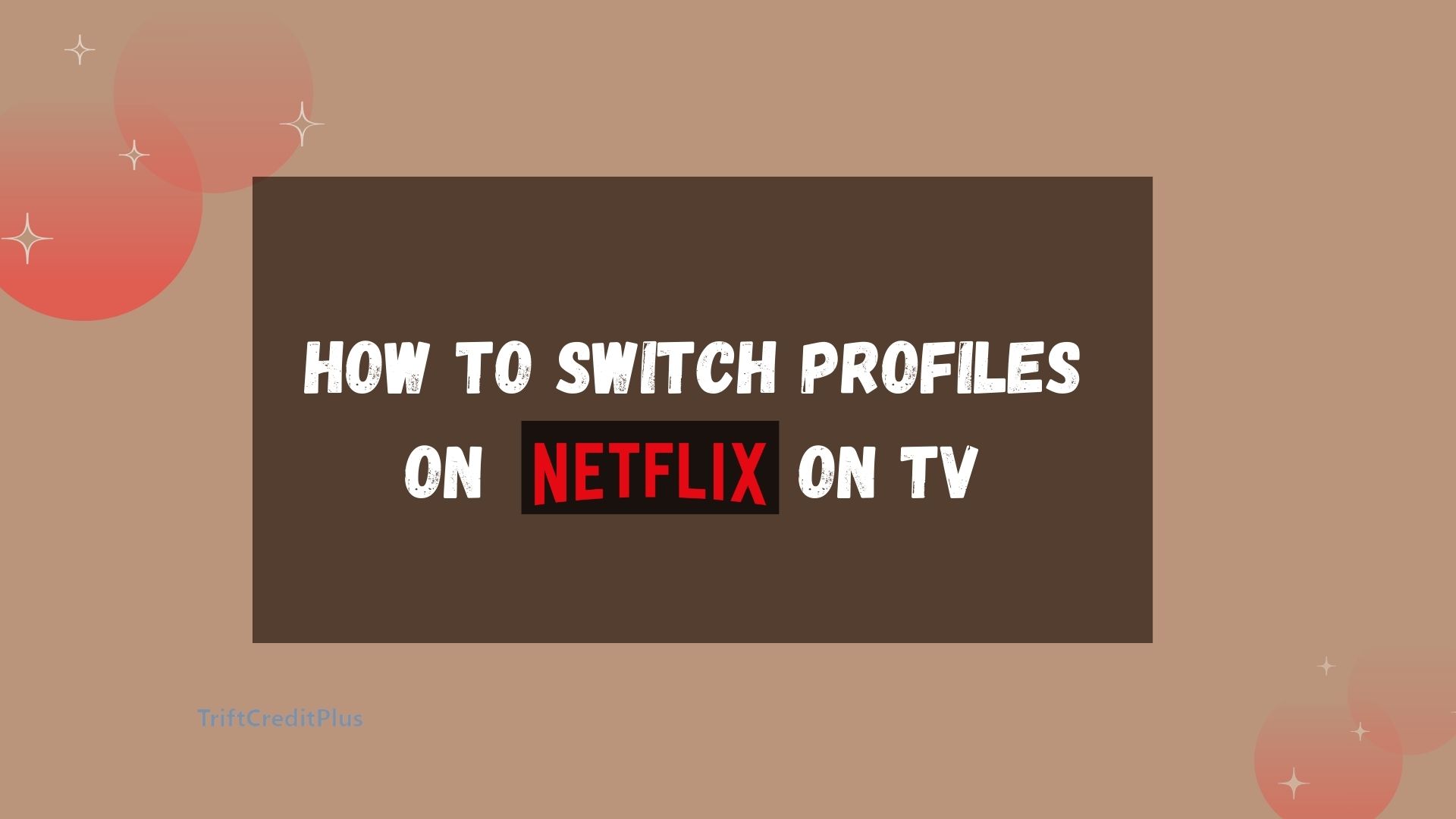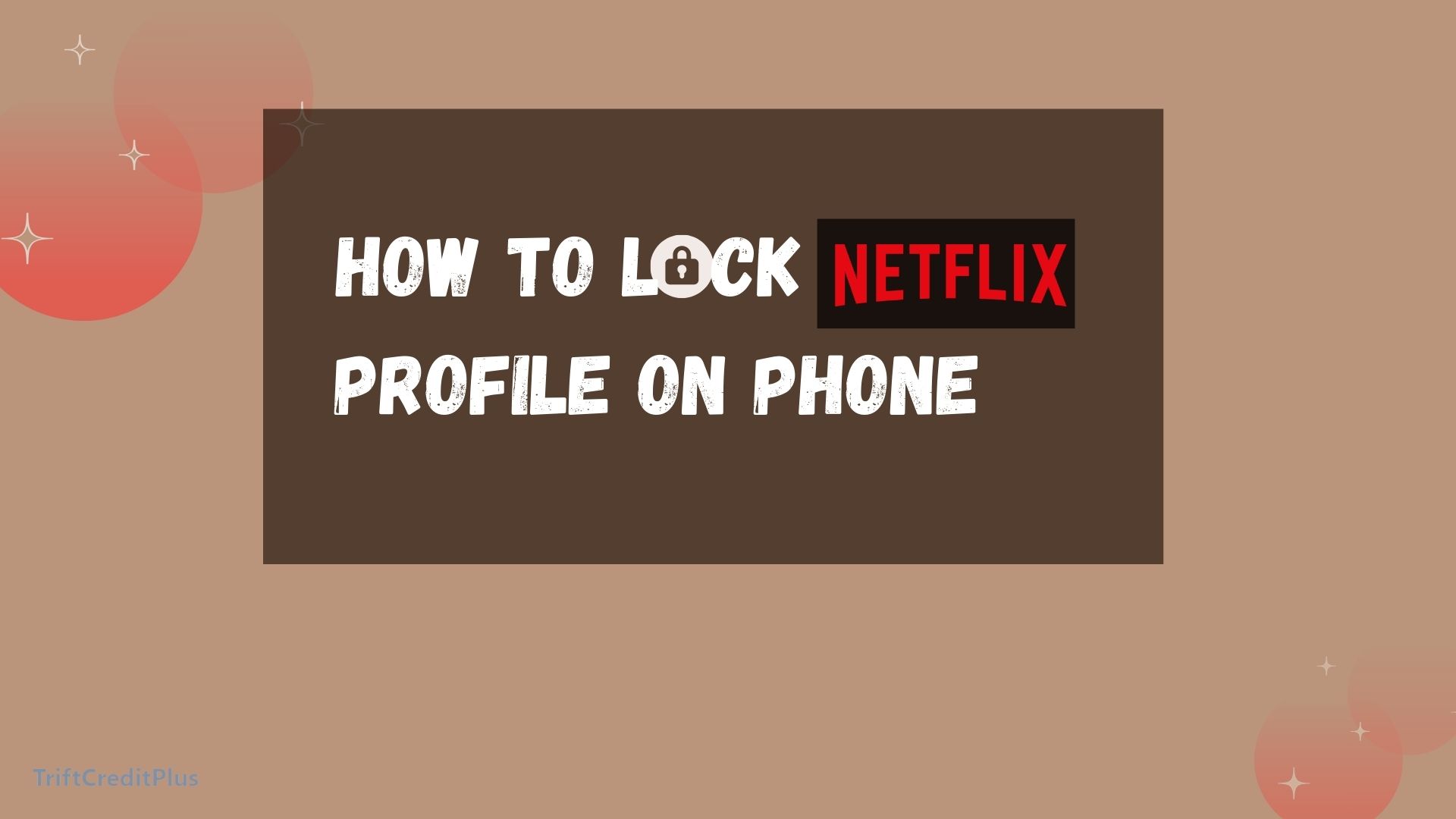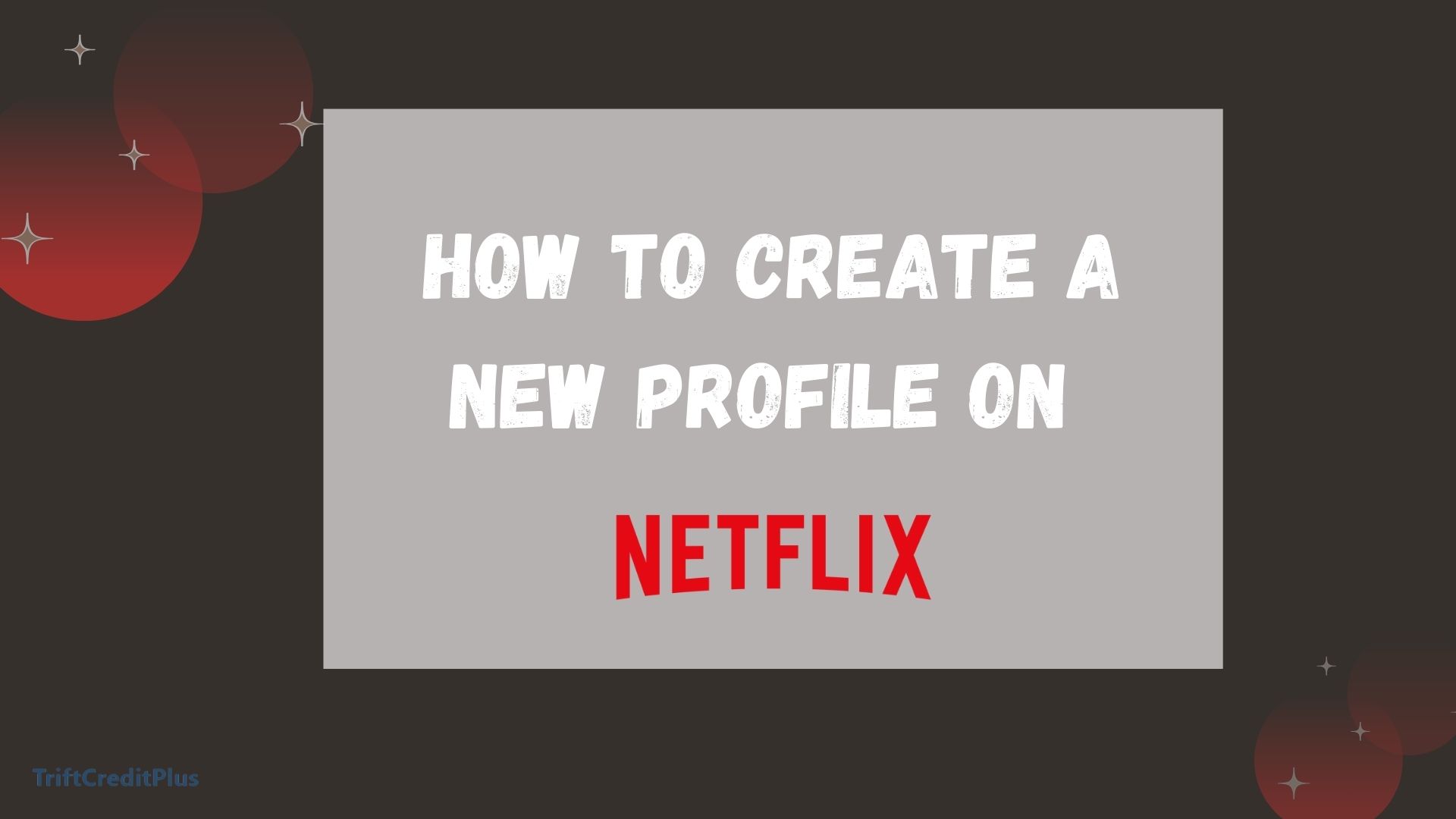Netflix is an app mainly for streaming your favorite series, movies, documentaries, anime, and so on, it’s an American-owned streaming app that requires services to download or stream movies. Netflix is a stress relief movie app that allows users to stream shows of their choice without missing out on anything. It is user-friendly and available on IOS for iPhone users and Android.

Netflix has an amazing feature that allows users to stream newly released movies in short clips. However, these Ads don’t display for more than a minute which makes them more suitable for viewers. In this article, we’ll be exploring all you need to know about Netflix Ads, how Netflix Ads work, the types of Netflix Ads, how much Netflix charges for ads, and how to run Ads on Netflix.
What are Netflix ADS
Netflix ads are adverts for newly released movies, shown before or after a selected movie for more visibility, streaming, and engagement. Netflix Ads enable viewers to be updated when their awaited episodes are available to watch, this helps keep the App more interesting and updated for users.
The interesting part of Netflix is that, Netflix ads are not much for the subscribers in order not to get them bored, unlike other streaming services like YOUTUBE, Ads are included while watching movies, which disturbs the viewer’s movie time. Netflix Ads come either before your movie starts playing or after your movie stops playing. Netflix ads are always short, they are not up to a minute.
Additionally, you can run ads on Netflix if you are Advert savvy, however, to qualify for this, you have to be at least 18 years of age.
How Does Netflix ADs Work?
To have your content advertised on Netflix for more engagement requires some charges to enable your content to reach the highest target audience.
Netflix works with ads by releasing a particular paid advertisement consistently for more visibility and engagement by users and is enjoyed. There’s durability of how long your ads would last depending on the offer you paid for.
Types of Netflix ADs
There are mainly two types of Ads offered by the Netflix streaming platform. Which are the preroll Ads and the Midroll Ads.
Pre–roll ads: This is a short video advertisement displayed before a certain movie on your device. They’re not long in duration they take up to three (3) to six (6) seconds before the commencement of your movie. They can either be a content promotion video or a movie advertisement.
Pre-roll ads are interesting, they sometimes crop out the most funny, exciting, suspenseful, or sad scene of the movie for more engagement.
Mid–roll ads: These ads are short promotional videos for advertisements, that play during your streaming, they either play immediately after streaming or during streaming depending on the type of advert it may be but, they are not as much as the pre-roll ads.
How Much Does Netflix with Ads Cost?
The Netflix standard with Ads plan costs $6.99 per month. This plan includes most movies and TV shows, with a few short Ad breaks. It is more affordable compared to the Ads-free plan.
How to Run Ads on Netflix
Are you new to this platform but wish to run Ads with Netflix? Don’t worry, we’ve got you covered. Running ads on Netflix involves three major steps which we’ve outlined below:
- Netflix ads manager: Netflix allows direct purchase of ad space; it has a minimum spending requirement of less negotiation.
- Partnering with an agency: in case the minimum charge might be high to buy directly this particular agency offers consolidated streaming data, expertise, and negotiation.
- Ad tech partners: these ads technically have a lesser approach compared to other agencies
Why Run Netflix ads?
Netflix on its interested side runs ads mainly for three reasons:
- More incoming rate
- Subscriber’s satisfaction
- And content owner’s interests
Running ads enables content owners to have more visibility, engagement, and income. Running ads has helped a lot of content owners to be known for how good their content has been to other customers. Ads are triangle beneficial to both the runner, Netflix, and the audience.
Additional tips to know about running ads on Netflix
- Subscribers on Netflix tend to see few short videos in an hour
- ads are placed while on natural breaks for uninterrupted interaction.
- Netflix makes money more on ads, aside from the normal subscription done by the users.
- Ads are shown on all server-connected devices that you are using to watch or stream movies.
- You can switch your ads-supported plan of if you are not interested in ads display.
- Netflix ads last for 10 – 30 seconds per ad.
Frequently asked questions
why can’t I watch a certain show on Netflix with ads?
Some shows are not available to watch on Netflix ads due to license restrictions while the majority of movies and TV shows are available on an ad-supported plan.
What do ads mean on Netflix?
AD is an acronym that stands for “audio descriptions “. it is used mainly for promotional content and can be found on streaming platforms like Netflix, HBO Max, Hulu, YouTube, Amazon Prime, and so on.
can I turn off the ads plan on Netflix?
Yes, you can swiftly turn off your ads plan on Netflix by turning off an ads-supported plan. This section can be found in the settings on your Netflix app.
what are the three subscription plans on Netflix?
- standard
- standard with ads
- premium
Are Netflix Ads the same as Netflix subscriptions?
No, Netflix ads are different from Netflix subscriptions. Netflix subscription is the monthly amount you pay for accessing your Netflix account, while Netflix ads are short videos displayed while streaming your favorite movie or series.
Conclusion
Netflix ads are a good try, Advertising on Netflix is profitable to all three sides, the advertiser, Netflix, and the audience. It enables other advertiser to get massive reach on their content, for more visibility and engagement.
Netflix on the other hand gets more income through the payment made by the advertisers. Lastly, the audience gets enlightened by the content displayed and also finds it interesting to watch them. Furthermore, subscriptions are not the same as advertisements, but they are the same Netflix plan.
CHECK THESE OUT:
10 Interesting Facts You Never Knew About Netflix
How to Start Mining Iceberg Airdrop