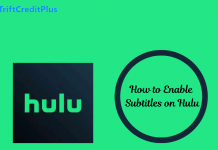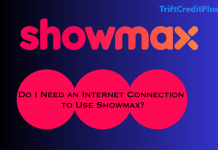If you are wondering how to connect your Fubo TV to other devices, read on as this article will explore the various ways to connect your Fubo TV to other devices.
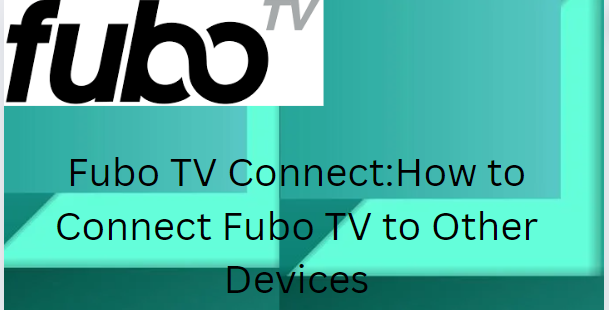
Fubo TV has revolutionized how we watch live sports and entertainment by providing a streaming service that allows users to access a wide range of channels and content from anywhere, anytime.
However, the Fubo TV experience can be taken to the next level by connecting it to other devices, such as smart TVs, streaming devices, and gaming consoles.
This allows users to enjoy their favorite shows and sports on a bigger screen, with better sound quality and more flexibility.
In this article, we will discuss how to connect devices that are compatible with Fubo TV and the benefits of connecting your Fubo TV to other devices.
This article will guide you through connecting your Fubo TV to other devices, so you can start enjoying your favorite content on a bigger and better screen.
How Fubo TV Connect Works
Connecting Fubo TV to other devices means linking your Fubo TV account to other electronic devices.
Devices such as smart TVs, streaming devices, gaming consoles, and mobile devices to access and stream Fubo TV content on those devices.
This allows you to watch your favorite sports, shows, and movies on a bigger screen, with better sound quality and more flexibility.
When you connect Fubo TV to another device, you’re essentially creating a link between your Fubo TV account and that device.
This link enables the device to access the Fubo TV service, allowing you to stream content from the Fubo TV library.
The specific Models and Brands that are Compatible with Fubo TV
Here’s a list of some specific models and brands that are known to be compatible with FuboTV
Smart TVs
Smart TVs, such as:
- Samsung Smart TVs: Models from 2015 and later (Tizen OS).
- LG Smart TVs: Models from 2018 and later (WebOS 3.0 and higher).
- Vizio Smart TVs: Models with SmartCast (2016 and later).
Streaming Devices
Streaming devices such as:
- Roku
- Amazon Fire TV
- Apple TV
- Google Chromecast
Mobile Devices
Mobile devices, such as:
- iOS Devices
- Android Devices
Web Browsers
Web browsers on computers such as:
- Google Chrome (latest version)
- Mozilla Firefox (latest version)
- Safari (latest version)
- Microsoft Edge (latest version)
Gaming Consoles
Gaming consoles such as Xbox:
- Xbox One
- Xbox Series X
- Xbox Series S
The Different Connection Methods
To connect and use FuboTV, you can utilize various methods depending on the device you prefer to stream on.
Here are the different connection methods on the devices you prefer:
Smart TVs
- Supported Brands: Many smart TVs come with the FuboTV app pre-installed or available for download. Supported brands include Samsung, LG, Vizio, and others.
- Installation: Go to your TV’s app store, search for FuboTV, download and install the app, and then log in with your FuboTV credentials.
Streaming Devices
- Roku: Download the FuboTV app from the Roku Channel Store, install it, and log in.
- Amazon Fire TV: Find the FuboTV app on the Amazon App Store, install it, and log in.
- Apple TV: Download the FuboTV app from the App Store, install it, and log in.
- Google Chromecast: Use the FuboTV app on your mobile device to cast content to your Chromecast.
Mobile Devices
- iOS (iPhone, iPad): Download the FuboTV app from the App Store, install it, and log in.
- Android (phones, tablets): Download the FuboTV app from the Google Play Store, install it, and log in.
Computers
- Web Browser: Access FuboTV through a web browser by going to Log in with your credentials to start streaming.
- Supported browsers typically include Chrome, Firefox, Safari, and Edge.
Gaming Consoles
- Xbox: Download the FuboTV app from the Microsoft Store, install it, and log in.
- PlayStation: As of now, FuboTV does not have a native PlayStation app. You can use the web browser on PlayStation to access FuboTV.
Using AirPlay or Mirroring
- AirPlay (for Apple Devices): Use your iPhone, iPad, or Mac to AirPlay content to your Apple TV or AirPlay 2-compatible smart TV.
- Screen Mirroring: Some devices and smart TVs support screen mirroring, allowing you to mirror the content from your smartphone or tablet to your TV.
Setup Steps for Each Method
Download the FuboTV App: Go to the respective app store on your device.
Install the App: Follow the on-screen instructions to install the app.
Log In: Enter your FuboTV credentials (email and password).
Start Streaming: Browse the available channels and content to start streaming.
Benefits of Connecting FuboTV to Other Devices
Below are some of the benefits of connecting FuboTV to other devices:
- Watch content on various devices, allowing you to choose the most comfortable viewing option.
- Enjoy high-quality streams on larger screens, such as smart TVs and streaming devices.
- Stream content on the go with mobile devices like smartphones and tablets.
- Multiple users can watch different streams on different devices simultaneously.
- Utilize advanced features like DVR, multi-screen views, and voice control through compatible devices.
Common Issues that May Arise When Connecting FuboTV to Other Devices
Below are the common issues you should look out for when connecting FuboTV to other devices:
- Difficulty downloading or opening the FuboTV app on your device.
- Playback issues such as Buffering, lagging, or poor video quality during streaming.
- Trouble logging into your FuboTV account.
- Issues with the device not supporting the FuboTV app.
- Problems with connecting to the internet or maintaining a stable connection.
- Audio not match the video during playback.
Step-by-Step Guide on How to Troubleshoot and Resolve These Issues
Below are some of the steps that can help you resolve the above issues:
- Ensure your device is compatible with FuboTV. Check the FuboTV support page for a list of supported devices.
- Ensure your device’s operating system is up-to-date.
- Clear the cache and data of the FuboTV app through the device’s settings.
- Uninstall and then reinstall the FuboTV app.
- Ensure you have a stable internet connection with sufficient speed (minimum 5 Mbps for HD streaming).
- Limit the number of devices using the network simultaneously.
- Power-cycle your streaming device and router.
- Adjust the streaming quality settings in the FuboTV app to a lower resolution.
- Ensure you are entering the correct email and password.
- Use the “Forgot Password” option to reset your password.
- If using a web browser, clear the cache and cookies.
- Ensure your device’s firmware is up-to-date.
- Try accessing FuboTV on another supported device.
- Restart your modem and router.
- Use a wired Ethernet connection for more stable streaming.
- Verify if there are any local network outages.
- Stop and restart the stream.
- Ensure the audio settings on your device are correctly configured.
- Ensure both the FuboTV app and your device’s software are up-to-date.
General Troubleshooting Tips
When issues persist, do the following:
- Contact FuboTV Support
- Check the FuboTV Help Center
- Use Compatible Devices
FAQs
What devices are compatible with Fubo TV?
Fubo TV is compatible with a wide range of devices, including smart TVs, streaming devices, and mobile devices.
How do I connect my Fubo TV to my smart TV?
To connect your Fubo TV to your smart TV, simply:
- download and install the Fubo TV app on your TV
- sign in with your Fubo TV account credentials.
Can I cast Fubo TV to my TV using Chromecast?
Yes, you can cast Fubo TV to your TV using Chromecast.
Simply:
- Open the Fubo TV app on your mobile device
- Tap the Chromecast icon
- Select the Chromecast device you want to cast to.
Why is my Fubo TV connection buffering or lagging on my streaming device?
Buffering or lagging on your streaming device can be caused by a variety of factors, including a slow internet connection, hardware limitations, or software issues.
Try restarting your device, checking your internet connection, or updating your Fubo TV app to resolve the issue.
Check This Out:
- Free Trial Fubo TV: How to Stream Live Sports for Free Using Fubo TV
- How to Sign Up for Fubo TV: A Step-by-Step Guide
- Fubo TV – What to Know About FuboTV Streaming Service
- Cancel FuboTV Subscription – How to Cancel Your FuboTV Subscription
- FuboTV Samsung TV connect