Transferring your Netflix profile to a new account can be a valuable process for maintaining your personalized viewing experience, especially if you’re starting a new account or sharing an account with someone else. This blog post will walk you through the process step by step, ensuring you retain all your preferences, watch history, and recommendations.
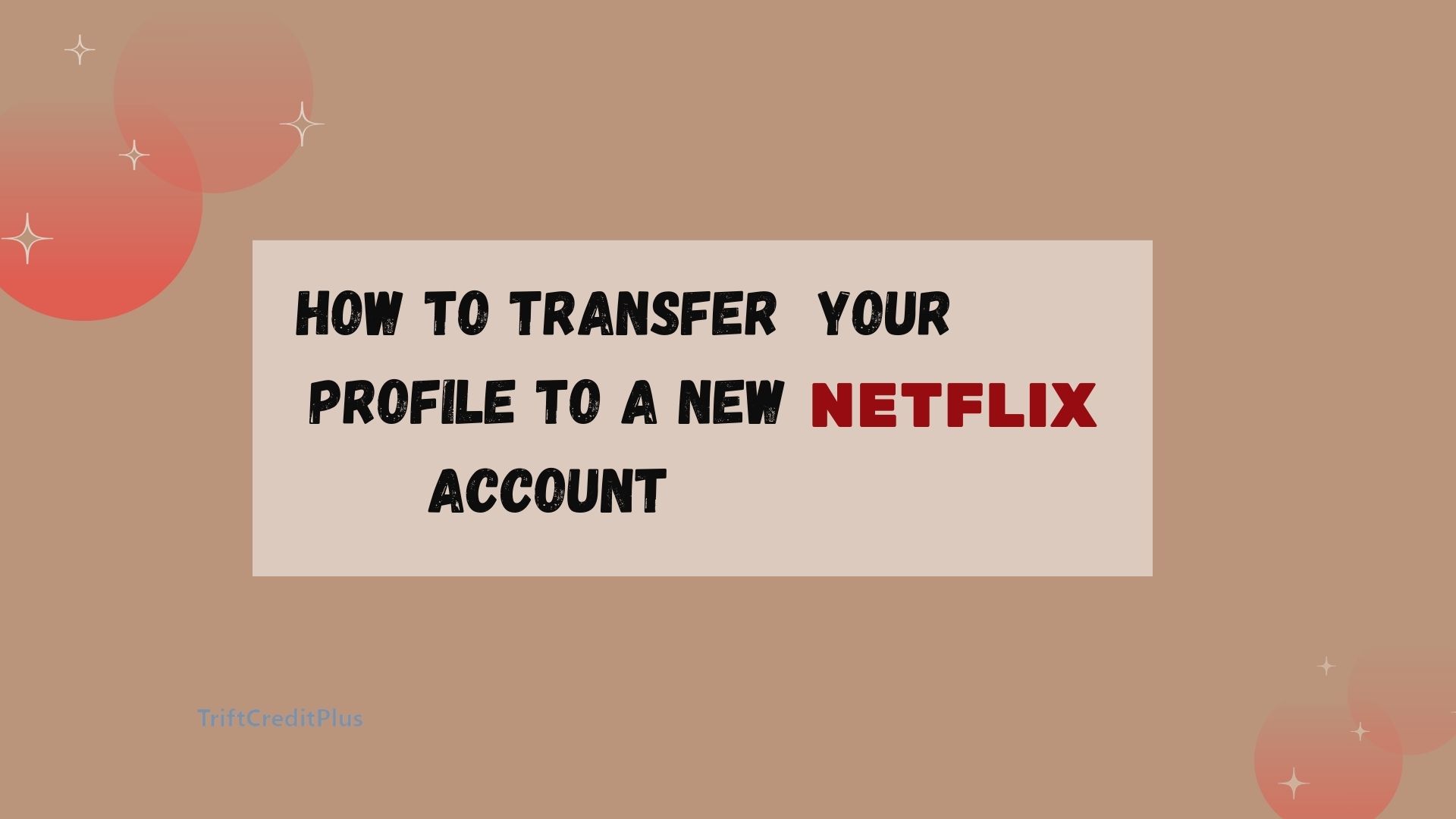
How to Transfer Your Netflix Profile to a New Account
Netflix has become a cornerstone of entertainment, offering a wide array of shows, movies, and documentaries. One of the key features that enhance the viewing experience is the personalized profile. Each profile on Netflix is customized based on the user’s viewing habits, preferences, and watch history.
However, situations may arise where you need to transfer your profile to a new account. Whether you’re moving out, starting a new family account, or for any other reason, transferring your Netflix profile is straightforward if you follow the right steps.
Why Transfer Your Netflix Profile?
There are several reasons why you might want to transfer your Netflix profile:
- Starting a New Account: If you’re setting up your account separate from a shared family or friend account.
- Changing Payment Methods: If you need to change the payment method and prefer to start fresh.
- Better Account Management: To have better control over who accesses your Netflix profile and content.
- Preserving Personal Preferences: To ensure that all your watch history, recommendations, and settings remain intact.
How to Transfer Your Netflix Profile to a New Account
Step 1: Prepare Your Current Profile
Before you start the transfer process, make sure your current profile is updated and all settings are correct. Check your watch history, list of favorite shows, and any downloaded content.
Step 2: Create a New Netflix Account
If you haven’t already, create a new Netflix account. This can be done easily through the Netflix website or app. Here’s how:
- Visit Netflix: Go to the Netflix website or open the Netflix app.
- Sign Up: Click on the “Sign Up” button.
- Enter Your Details: Provide your email address, create a password, and fill in other required information.
- Choose a Plan: Select the Netflix plan that suits your needs (Basic, Standard, or Premium).
- Payment Information: Enter your payment details to start your subscription.
Step 3: Use Netflix’s Profile Transfer Feature
Netflix has introduced a Profile Transfer feature to make the transition smooth. Follow these steps:
- Access the account that contains the profile you want to transfer.
- Navigate to the profile icon on the top right and select “Account” from the dropdown menu.
- Under the “Profile & Parental Controls” section, locate the profile you wish to transfer. Click on “Transfer Profile”.
- Follow the prompts to enter the email address and password of the new account.
- Confirm the transfer. Your profile, including all watch history, recommendations, and settings, will be copied to the new account.
Step 4: Verify the Transfer
Once the transfer is complete, log in to the new account and verify that all your profile details have been successfully transferred. Check your watch history, favorite lists, and any other personalized settings.
How to Add a Netflix Profile on iPhone and Android
Adding a new profile on Netflix through mobile devices is simple and can be done in a few steps:
On iPhone:
- Visit the Netflix app on your iPhone.
- On the profile selection screen, tap on “Add Profile”.
- Enter a name for the new profile and customize the settings as desired.
- Tap on “Save” to create the new profile.
On Android:
- Visit the Netflix app on your iPhone.
- On the profile selection screen, tap on “Add Profile”.
- Enter a name for the new profile and customize the settings as desired.
- Tap on “Save” to create the new profile.
How to Add a Profile on Netflix on a PC
Creating a new profile on a PC is equally straightforward:
- Open your web browser and go to the Netflix website.
- Log in to your Netflix account.
- Click on your profile icon in the top right corner and select “Manage Profiles”.
- Click on “Add Profile”.
- Provide a name for the new profile and customize the settings.
- Click on “Save” to create the profile.
How to Switch Profiles on Netflix on TV
Switching profiles on Netflix on a TV can vary slightly depending on the device, but the general steps are:
- Turn on your TV and open the Netflix app.
- If you’re already logged in, navigate to the profile icon in the Netflix menu.
- Select the profile icon and choose the profile you want to switch to.
- Netflix will switch to the selected profile, and you can start watching content with the new profile’s settings.
How to Switch Between Netflix Profiles on iPhone and Android
Switching profiles on mobile devices is quick and easy:
On iPhone:
- Launch the Netflix app.
- Tap on the profile icon in the top right corner.
- Choose the profile you want to switch to.
On Android:
- Launch the Netflix app.
- Tap on the profile icon in the top right corner.
- Choose the profile you want to switch to.
How to Switch Between Netflix Profiles on PC
Switching profiles on a PC is similar to other devices:
- Open your web browser and go to the Netflix website.
- Log in to your Netflix account.
- Click on the profile icon in the top right corner.
- Choose the profile you want to switch to.
Frequently Asked Questions
Can I transfer my Netflix profile without creating a new account?
No, to transfer a profile, you must create a new account and use Netflix’s Profile Transfer feature.
Will transferring my profile affect my watch history?
No, your watch history, recommendations, and settings will all be transferred to the new account.
Can I transfer a profile to an existing Netflix account?
Yes, you can transfer a profile to an existing account by following the profile transfer steps and entering the credentials of the existing account.
Is there a limit to the number of profiles I can transfer?
Each Netflix account can have up to five profiles. Ensure that the new account has enough available slots for the transfer.
Will my downloaded content be transferred?
No, downloaded content will not transfer to your profile. You will need to download the content again on the new account.
Conclusion
Transferring your Netflix profile to a new account is a straightforward process that helps you retain your personalized viewing experience. By following the steps outlined in this guide, you can ensure a smooth transition without losing your watch history, preferences, or recommendations. Whether you’re setting up a new account or managing multiple profiles, understanding how to transfer and manage your Netflix profiles can enhance your overall streaming experience.
CHECK THESE OUT:
How to Lock Netflix Profile on Phone
Hamster – How to Start Mining Hamster Telegram Airdrop
How to Create a New Profile on Netflix



