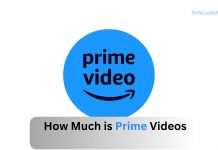Watching a movie or TV show in low quality can be incredibly frustrating, especially when you’ve been looking forward to relaxing with your favorite content. Precise pictures, buffering, and poor resolution can ruin the viewing experience, leaving you wondering why your Netflix stream isn’t as clear as it should be. Fortunately, there are several ways to address low-quality streaming issues on Netflix.

In this article, we’ll explore how to change the video quality on Netflix, optimize your internet speed for better performance, adjust playback settings, and troubleshoot common streaming issues.
The Frustration of Low-Quality Streaming
When you sit down to watch a new movie or binge-watch a popular show, you want the images to be clear and the video to play smoothly. Watching low-quality videos can make it hard to follow the story and take away from the visual experience.
This issue is more common than you might think, but the good news is that there are steps you can take to improve the quality of your Netflix stream.
What Can I Do if My Netflix is Streaming in Low Quality?
One of the first steps to improving your Netflix streaming quality is to adjust the video quality settings. Netflix offers different video quality options, which you can change depending on your preference and internet connection.
Accessing Video Quality Settings
To change the video quality on Netflix, follow these steps:
- Open Netflix and log in to your account using your credentials.
- Click on your profile icon in the top-right corner of the screen and select “Account” from the dropdown menu.
- Scroll down to the “Profile & Parental Controls” section, and select your profile. Click on “Change” next to “Playback settings.”
- Here, you can select the video quality you prefer. The options typically include:
- Low: Basic video quality, uses the least data.
- Medium: Standard video quality, a balance between data usage and video quality.
- High: Best video quality, uses the most data. This is ideal for HD and Ultra HD content.
- After selecting your desired video quality, click “Save.”
How to Change Video Quality in the Netflix App
If you’re watching Netflix on a mobile device, you can also change the video quality settings within the app.
- Launch the Netflix app on your smartphone or tablet.
- Tap on your profile icon or the “More” option at the bottom of the screen, and then tap on “App Settings.”
- Under the “Video Playback” section, you’ll see options for “Cellular Data Usage” and “Wi-Fi Data Usage.”
- Choose the video quality setting that best suits your needs. You can select between “Automatic,” “Save Data,” or “Maximum Data.” “Maximum Data” provides the highest video quality.
- The app will automatically save your settings, so you can exit the menu and start streaming.
Why It’s Important to Change Video Quality
Changing the video quality on Netflix can have a significant impact on your viewing experience. Here are some reasons why you might want to adjust these settings:
Improve Visual Experience
Higher video quality means clearer, sharper images and a more immersive viewing experience. If you have a large screen or a 4K TV, opting for higher-quality settings will make a noticeable difference in how content appears.
Manage Data Usage
For those with limited data plans or slower internet connections, lowering the video quality can help manage data usage and prevent buffering. This is especially important if you’re streaming on mobile data or sharing a Wi-Fi network with multiple users.
Match Your Internet Speed
Your internet speed plays a crucial role in determining the quality of your Netflix stream. If your connection is too slow to support HD or 4K streaming, lowering the video quality can help ensure smoother playback without interruptions.
Internet Speed You Need to Run 4K Content
Streaming content in 4K Ultra HD requires a fast and stable internet connection. Here’s what you need to know about the internet speeds necessary for 4K streaming on Netflix:
Minimum Speed Requirements
Netflix recommends a minimum internet speed of 25 Mbps for streaming 4K Ultra HD content. This ensures that the video can be streamed smoothly without buffering or drops in quality. If your internet speed falls below this threshold, you may experience issues when trying to stream in 4K.
Testing Your Internet Speed
To determine whether your internet connection is fast enough for 4K streaming, you can use online speed testing tools like Speedtest.net or Fast.com. These tools will give you a clear idea of your current download speed. If your speed is consistently below 25 Mbps, consider upgrading your internet plan or switching to a wired connection for better stability.
Optimizing Your Connection
If your internet speed is sufficient but you’re still experiencing issues with 4K streaming, try the following tips to optimize your connection:
- Connect your streaming device directly to your router using an Ethernet cable for a more stable connection.
- Ensure that no other apps or devices are using up bandwidth while you’re streaming.
- If you have an older router, upgrading to a newer model that supports faster speeds and better range can improve your streaming quality.
How to Change the Playback Quality on Netflix
In addition to adjusting the video quality settings, you can also change the playback quality on Netflix. Playback quality refers to how smoothly the video plays, which can be affected by factors like internet speed, device performance, and Netflix’s servers.
Automatic vs. Manual Playback Quality
Netflix typically adjusts the playback quality automatically based on your internet speed. However, you can override this by manually setting your preferred playback quality.
- Start by logging in to your Netflix account.
- Navigate to the “Account” section and select your profile. Find the “Playback settings” under “Profile & Parental Controls.”
- You can select “Auto,” “Low,” “Medium,” or “High” based on your preference. “Auto” allows Netflix to adjust the playback quality automatically, while the other settings lock it to a specific quality level.
- Don’t forget to save your changes before exiting.
Benefits of Adjusting Playback Quality
Adjusting the playback quality can help you:
- Reduce Buffering: Lowering the playback quality can help prevent buffering if your internet connection is slow or unstable.
- Enhance Performance: If you’re using an older device or one with limited processing power, lowering the playback quality can result in smoother video performance.
- Control Data Usage: Similar to video quality settings, adjusting playback quality can help manage data usage, especially on mobile devices.
How to Set Different Profiles on Netflix
Setting up different profiles on Netflix allows multiple users to have their own personalized viewing experience. This is especially useful for families or households where each member has different preferences and viewing habits.
Creating a New Profile
To set up a new profile on Netflix, follow these steps:
- Log in to Your Netflix Account: Open Netflix and log in with your account credentials.
- Manage Profiles: On the home screen, click on the “Manage Profiles” option.
- Add a Profile: Click on “Add Profile” and enter a name for the new profile. You can also select an icon to represent the profile.
- Customize Settings: Once the profile is created, you can customize settings such as language preference, maturity level, and autoplay options.
- Save and Start Watching: Save the new profile, and you’re ready to start streaming with personalized recommendations.
How to Share Your Netflix Account with Family and Friends
Netflix allows you to share your account with family and friends, making it easy for multiple users to enjoy the service. However, there are a few things to keep in mind when sharing your account.
Understanding Netflix’s Account-Sharing Policy
Netflix’s terms of service allow account sharing within the same household. This means that family members living under the same roof can share a single Netflix account with multiple profiles. However, sharing your account with people outside of your household may violate Netflix’s terms, so it’s important to be aware of these guidelines.
Setting Up Profiles for Each User
To share your Netflix account with others, set up individual profiles for each user. This ensures everyone has their personalized experience without affecting your recommendations or watch history.
Managing Account Settings
As the account owner, you control account settings, including payment information, password changes, and device management. Monitor these settings to prevent unauthorized access or changes to your account.
Conclusion
When streaming in low quality on Netflix, adjust video settings, ensure a stable internet connection, and manage profiles to enhance your viewing experience on any device. These steps will help troubleshoot and fix low-quality streaming issues, ensuring uninterrupted high-quality streaming.
CHECK THESE OUT:
- Netflix Lifetime Subscription Price
- Netflix ADs Manager
- How to Sell on Amazon Marketplace
- FuboTV Account Management