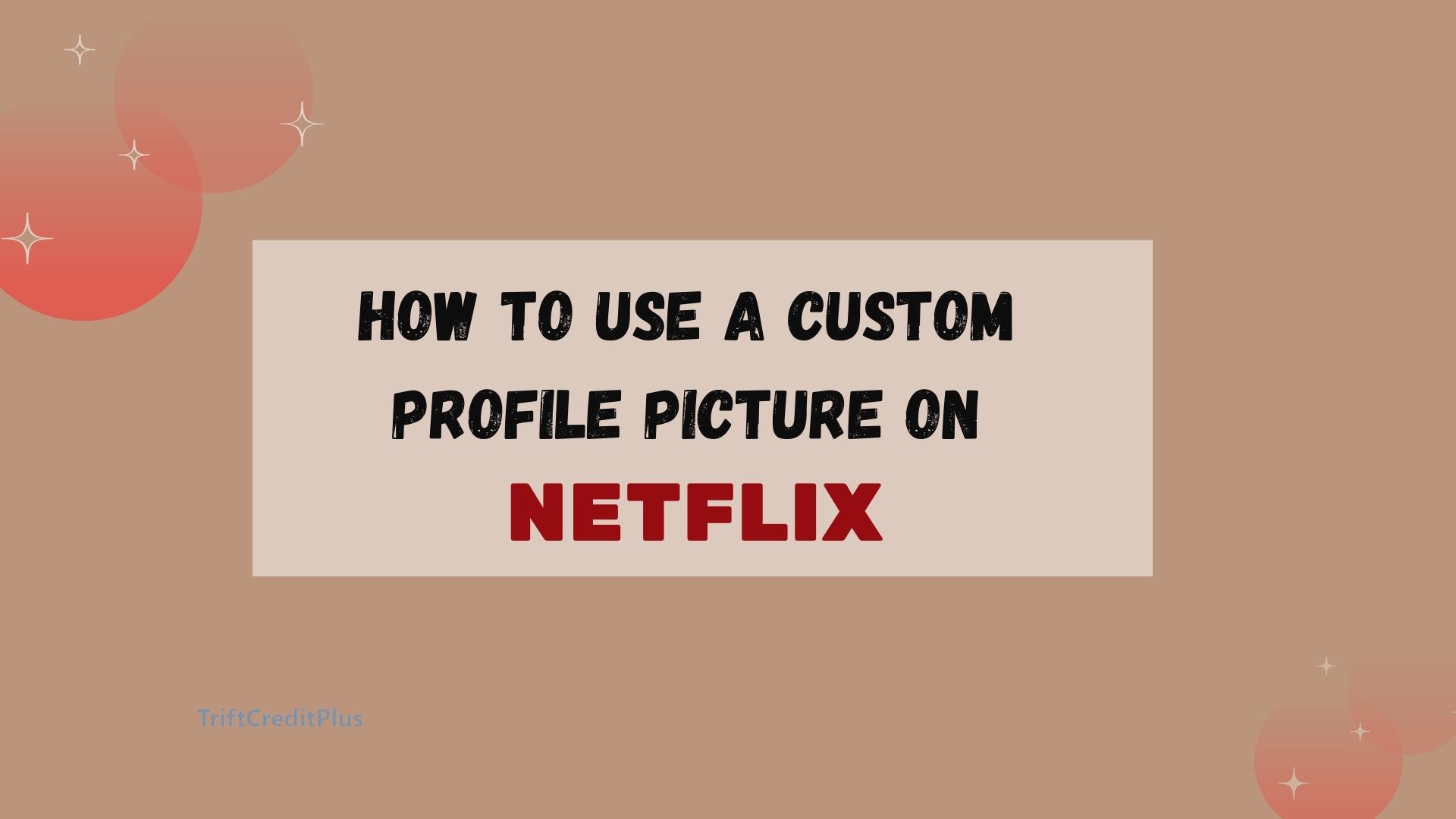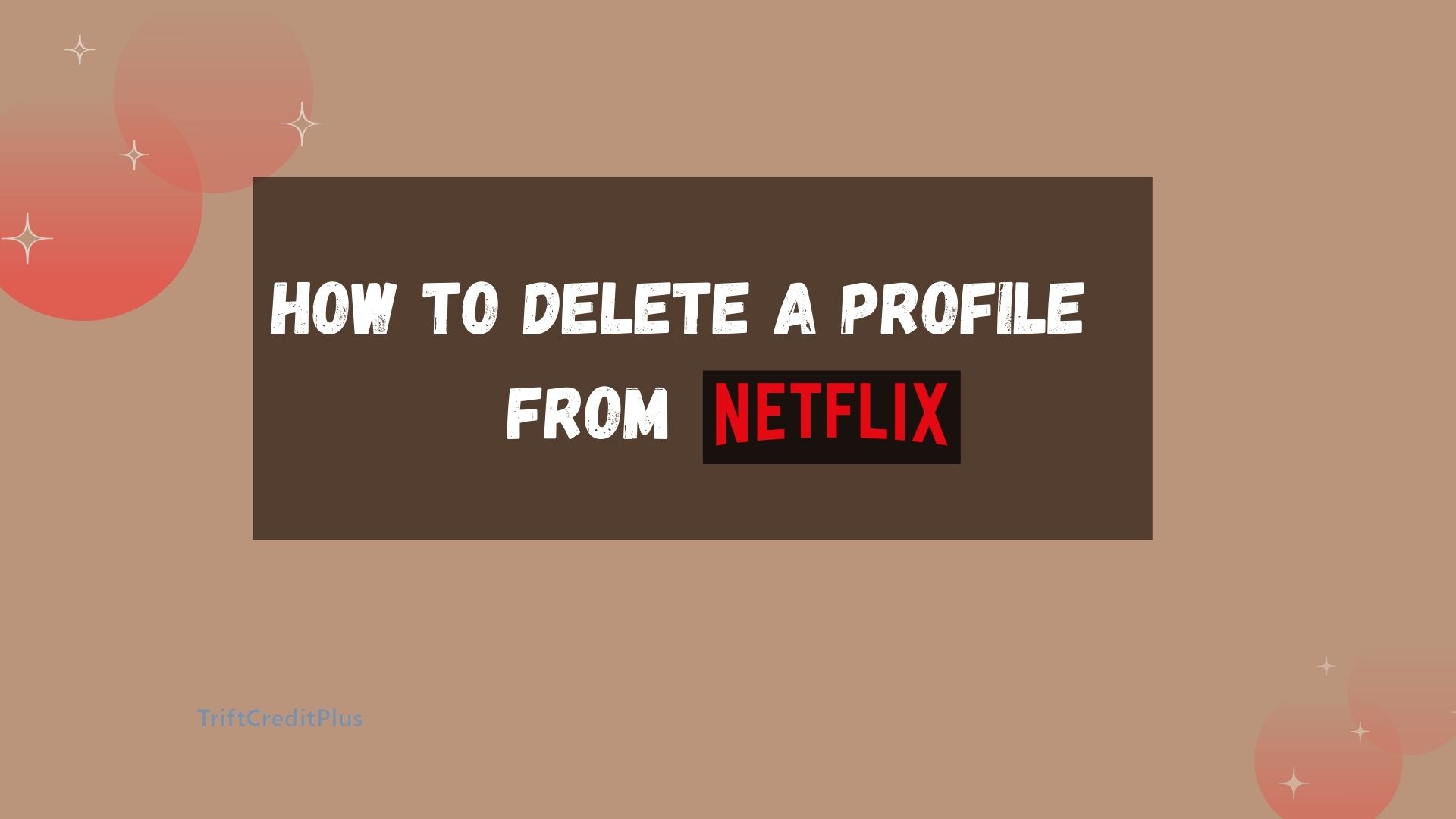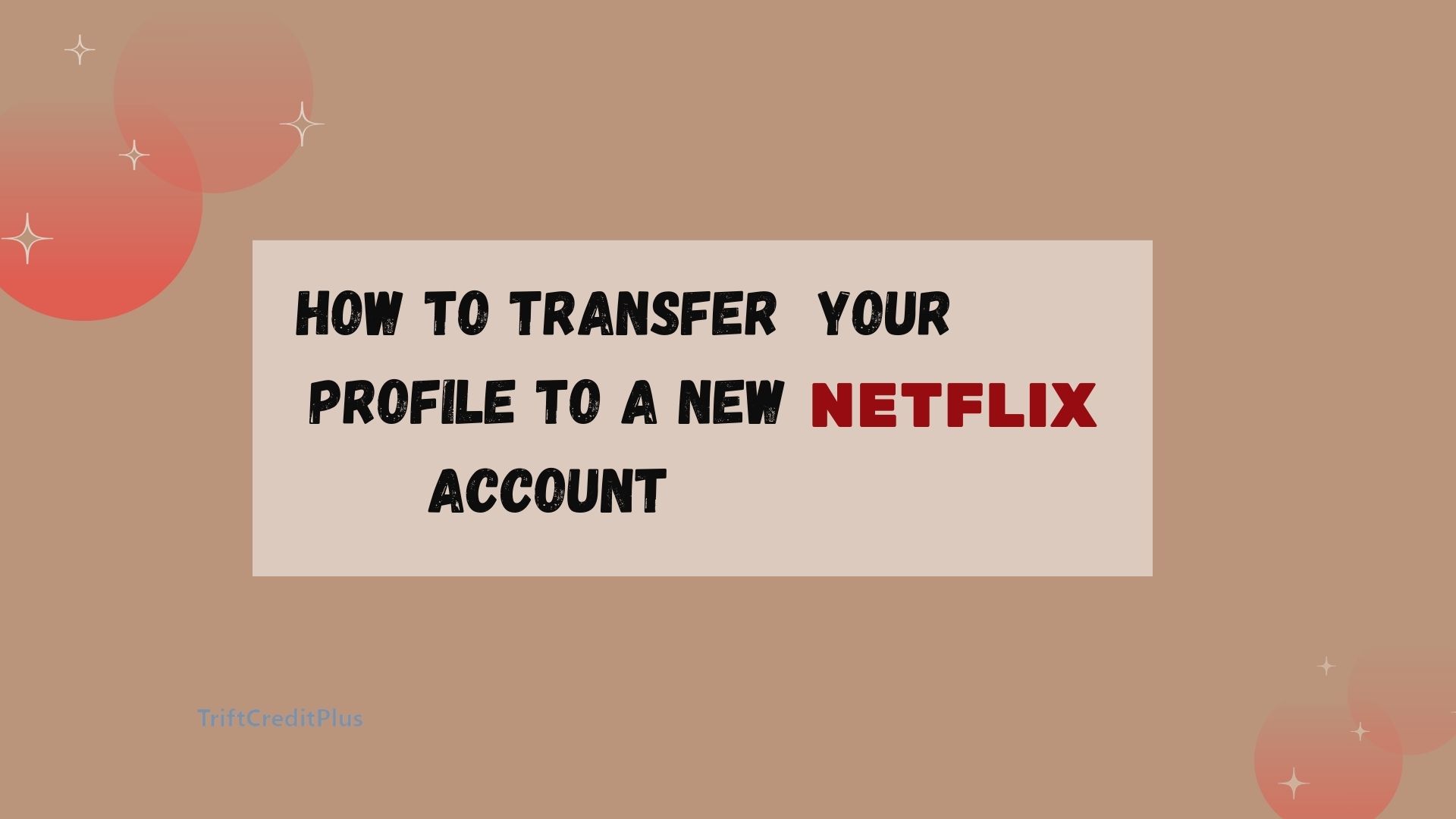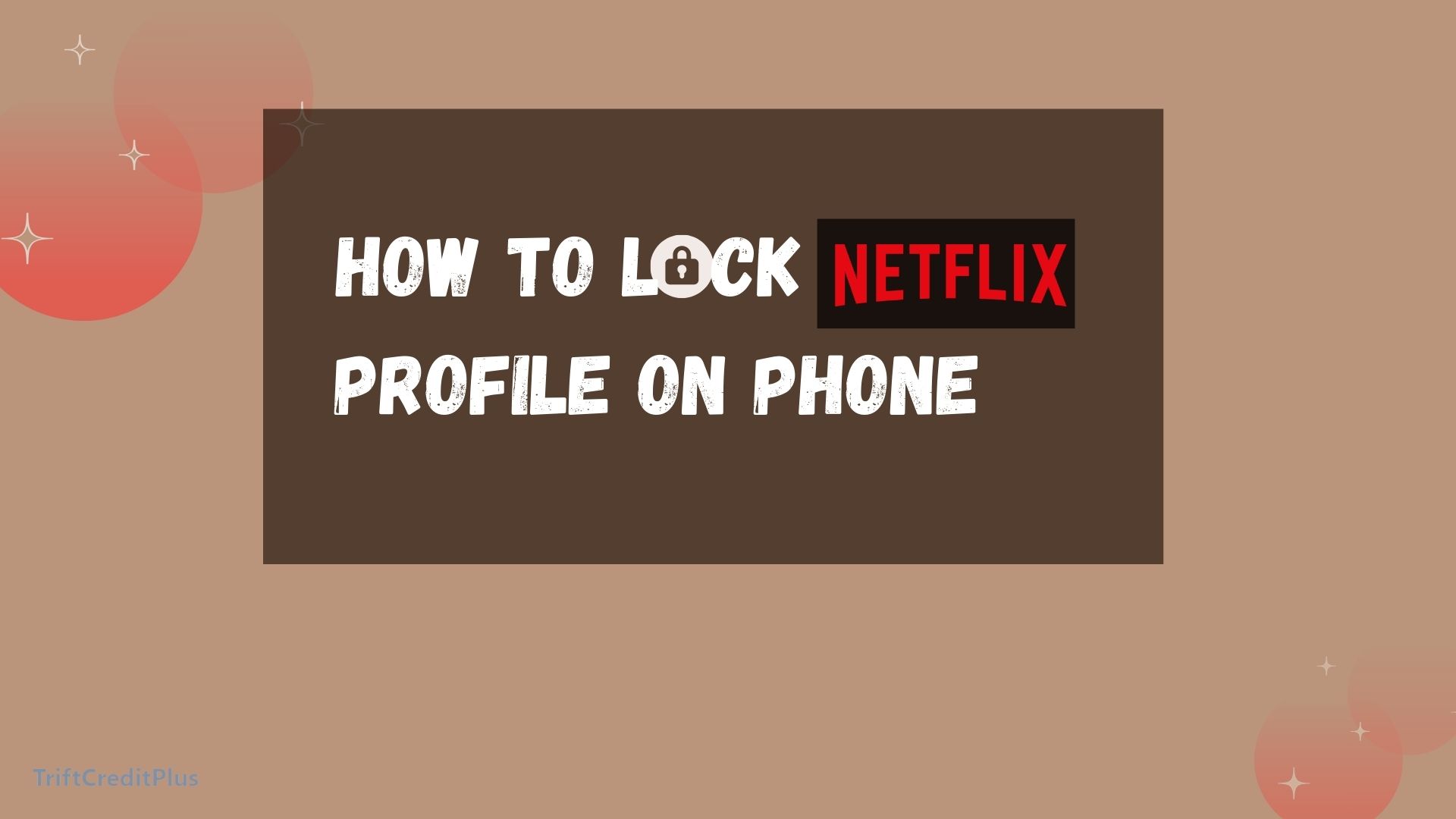Netflix is one of the most popular streaming services globally, offering a vast library of movies, TV shows, documentaries, and original content. Whether you’re at home, on the go, or even in a foreign country, Netflix allows you to enjoy your favorite content almost anywhere.

But what devices can you use to watch Netflix? In this article, we’ll explore all the compatible devices, how to set them up, and some tips for getting the best viewing experience.
What Devices Can I Use to Watch Netflix?
Netflix’s flexibility is one of its key strengths. It allows users to stream content on a wide range of devices, ensuring that you can enjoy your shows and movies whenever and wherever you want. The streaming service is designed to be compatible with numerous devices, from smart TVs and game consoles to mobile phones and tablets.
This means that whether you’re at home or on the go, you can access Netflix’s extensive content library. But with so many devices available, how do you know which ones are compatible with Netflix, and how can you get the best performance out of your chosen device? Let’s dive into the details.
Smart TVs
Smart TVs are one of the most popular ways to watch Netflix, offering a big-screen experience without the need for additional hardware. Most modern smart TVs come with the Netflix app pre-installed, making it incredibly easy to start streaming.
- Setup: To watch Netflix on a smart TV, simply select the Netflix app from your TV’s home screen, log in with your Netflix account details, and start browsing.
- Supported Brands: Netflix is compatible with nearly all smart TV brands, including Samsung, LG, Sony, Vizio, and Panasonic. Even less common brands often have Netflix support.
- Best Features: Watching Netflix on a smart TV allows you to enjoy high-definition content, and many models support 4K streaming with HDR for an enhanced viewing experience.
Streaming Media Players
Streaming media players are devices that connect to your TV and provide access to streaming services like Netflix. These devices are great if your TV doesn’t have a built-in Netflix app.
- Popular Options: Some of the most popular streaming media players include Roku, Amazon Fire Stick, Apple TV, and Google Chromecast.
- Setup: Connect the streaming media player to your TV’s HDMI port, connect to Wi-Fi, download the Netflix app if it’s not pre-installed, and log in with your Netflix account.
- Features: These devices often support 4K streaming and can be controlled via voice assistants like Alexa or Google Assistant.
Game Consoles
Game consoles like the PlayStation and Xbox are not just for gaming; they are also powerful streaming devices. Many households already have these consoles, making them a convenient option for watching Netflix.
- Supported Consoles: Netflix is available on PlayStation 4, PlayStation 5, Xbox One, Xbox Series X, and Xbox Series S.
- Setup: To watch Netflix on a game console, navigate to the app store on your console, download the Netflix app, and log in.
- Advantages: Game consoles are often connected to large, high-definition TVs, making them ideal for watching Netflix in HD or 4K resolution.
Mobile Phones and Tablets
Mobile phones and tablets are perfect for watching Netflix on the go. Whether you’re commuting, traveling, or just relaxing at home, these devices offer a portable solution for streaming content.
- Supported Operating Systems: Netflix supports both iOS and Android devices. This includes iPhones, iPads, and Android smartphones and tablets.
- Setup: Download the Netflix app from the App Store (iOS) or Google Play Store (Android), log in, and start streaming.
- Features: Mobile devices allow you to download content for offline viewing, and many newer phones and tablets support HD streaming.
Desktop and Laptop Computers
If you prefer watching Netflix on a computer, both desktop and laptop computers are excellent options. This is especially useful if you’re working or studying and want to watch Netflix in the background.
- Supported Browsers: You can watch Netflix on any modern web browser, including Google Chrome, Firefox, Microsoft Edge, and Safari.
- Setup: Go to Netflix.com on your browser, log in, and start watching. There’s no need to download any additional software.
- Best Use: Computers are great for multitasking. You can watch Netflix in one window while working in another. Additionally, some laptops with high-resolution screens provide a superior viewing experience.
Blu-ray Players
Blu-ray players might seem like a device of the past, but many modern Blu-ray players come with streaming capabilities, including Netflix.
- Setup: Similar to smart TVs, if your Blu-ray player has the Netflix app, you just need to select it, log in, and start streaming.
- Supported Brands: Brands like Sony, Samsung, and LG offer Blu-ray players with Netflix support.
- Why Use It: This is a great option if you already own a Blu-ray player and don’t want to invest in a new streaming device.
Set-Top Boxes
Set-top boxes are provided by cable and satellite TV providers and often come with streaming apps pre-installed, including Netflix.
- Examples: Examples of set-top boxes include Comcast’s Xfinity X1, Dish Network’s Hopper, and DirecTV’s Genie.
- Setup: Access the app menu on your set-top box, select Netflix, and log in.
- Benefits: Set-top boxes are often bundled with other services, making them a convenient all-in-one solution.
Conclusion
Netflix’s versatility means that you can enjoy its content on almost any device, whether you’re at home or on the go. From smart TVs and streaming media players to mobile phones and laptops, Netflix ensures that its users have a seamless viewing experience no matter the platform.
Understanding the device options available can help you choose the best one for your needs, ensuring that you get the most out of your Netflix subscription. Whether you’re watching in 4K on a smart TV or catching up on your favorite show on your phone during your commute, Netflix has made sure that its platform is accessible and easy to use across a wide range of devices.
CHECK THESE OUT:
What Can I Do if My Netflix is Streaming in Low Quality?
How do I Change the Language or Subtitles on Netflix?
Can I Watch Movies on Showmax Without an Internet Connection?
Netflix Lifetime Subscription Price: The Concept of a Lifetime Subscription