Netflix offers a personalized experience for each user through individual profiles. This allows each family member to have their watchlist, personalized recommendations, and viewing history. Creating a new profile on Netflix is simple and can be done on various devices, including desktops and mobile phones.
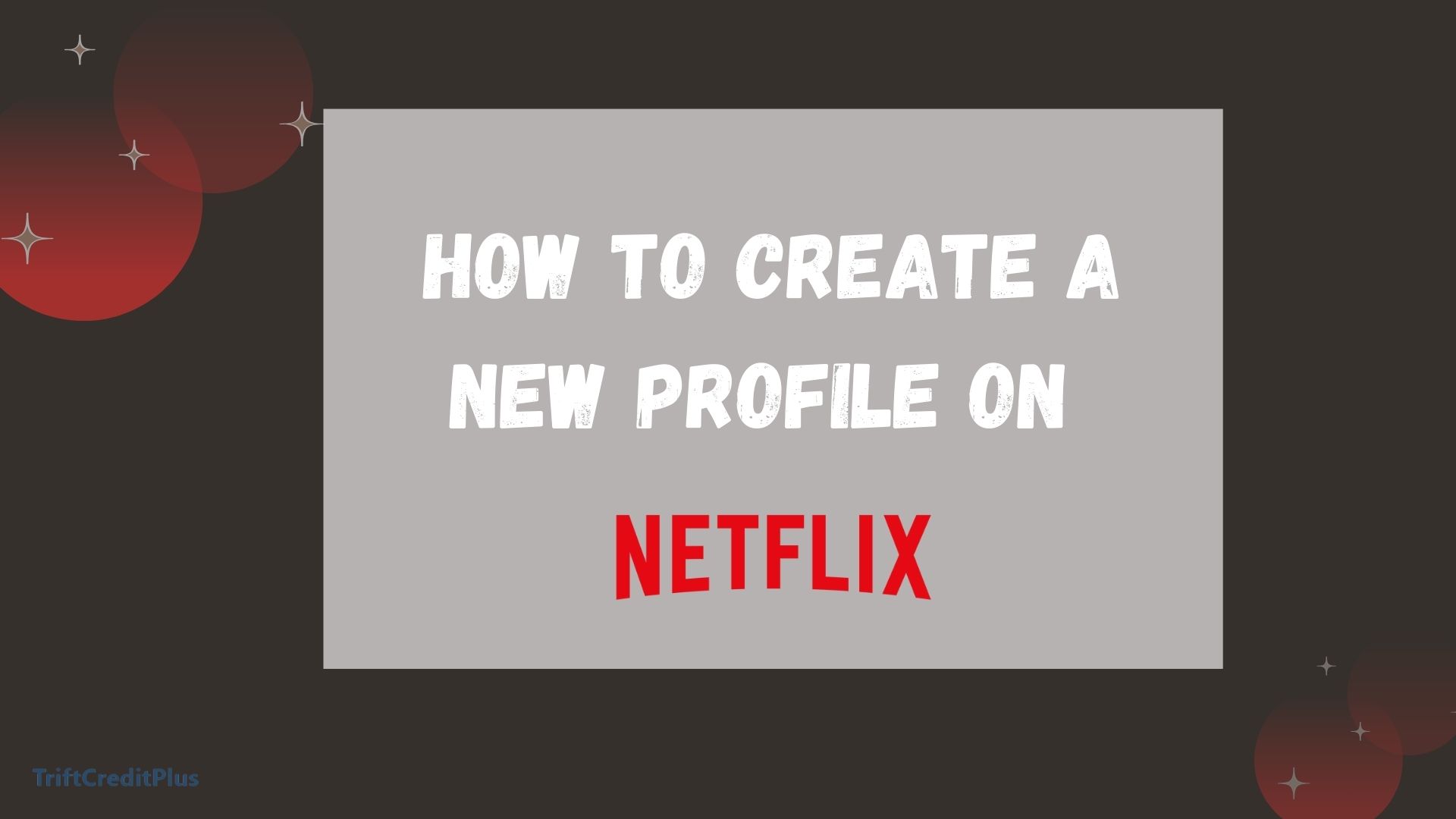
This article will guide you through the process of creating and managing Netflix profiles, as well as modifying or deleting them when necessary.
How to Create a New Profile on Netflix
Creating a new profile on Netflix is straightforward. This feature is especially useful for households with multiple users, as it allows each person to have their own personalized experience. Here’s how you can create a new profile on different devices.
How to Create a Netflix Profile on a Desktop
- Open your web browser and go to the Netflix website. Log in to your account using your email address and password.
- Once logged in, hover over your profile icon in the top-right corner of the screen and select “Manage Profiles” from the dropdown menu.
- On the Manage Profiles page, click on the “Add Profile” button. This will open a new page where you can create a new profile.
- Enter a name for the new profile. If the profile is for a child, you can select the “Kid” option to ensure that the content is age-appropriate.
- Click on “Continue” or “Save” to create a new profile. The new profile will now appear on the main profile selection screen when you log in to Netflix.
How to Create a Netflix Profile on Mobile
- Launch the Netflix app on your mobile device and log in to your account.
- Tap on the profile icon in the top-right corner of the screen to access the profile management section.
- In the profile management section, tap on “Manage Profiles” and then “Add Profile.”
- Enter a name for the new profile and, if needed, select the “Kid” option.
- Tap “Save” to create a new profile. The new profile will now be available for selection whenever you log in to Netflix on your mobile device.
Ways to Manage Other Settings for Netflix Profiles
Once you have created profiles, you might want to customize them further. Netflix allows you to manage various settings for each profile to enhance your viewing experience.
Customizing Profile Settings
- Log in to your Netflix account on any device.
- Navigate to “Manage Profiles” by clicking on your profile icon and selecting it from the dropdown menu.
- Click on the profile you want to edit. This will open the profile settings page.
- You can update the profile name if needed.
- Netflix automatically assigns profile pictures, but you can select a different avatar by clicking on the picture and choosing a new one.
- You can change the preferred language for the profile, which will affect the interface language and available content.
- For kid profiles, you can adjust the maturity settings to restrict content that is not suitable for children.
How to Modify or Delete a Netflix Profile
Sometimes you may need to modify or delete a profile. Here’s how you can do it:
Modifying a Profile
- Log in to your Netflix account and go to the “Manage Profiles” section.
- Click on the profile you want to edit.
- Make the necessary changes, such as updating the name, avatar, or maturity settings.
- Click “Save” to apply the changes.
Deleting a Profile
- Log in to your Netflix account and navigate to “Manage Profiles.”
- Click on the profile you want to delete.
- Click on the “Delete Profile” button. Confirm the deletion when prompted. Note that you cannot delete the primary profile on your account.
With the procedures indicated above, you can swiftly modify or delete your Netflix profile.
How To Move Your Netflix Profile to A New or Existing Account
If you want to move a profile to a new or existing Netflix account, follow these steps:
- Currently, Netflix does not provide a direct option to move profiles between accounts. You will need to contact Netflix customer support for assistance.
- Be prepared to provide details of both the original and the target Netflix accounts.
- Request the transfer of the profile. The support team will guide you through the process and inform you of any limitations or requirements.
Frequently Asked Questions
Can I have multiple profiles on one Netflix account?
Yes, you can create up to five profiles on a single Netflix account, allowing each user to have a personalized experience.
How do I switch between profiles?
On the profile selection screen, click or tap on the profile you want to use. You can switch profiles anytime by selecting the profile icon and choosing a different profile.
Can I set up parental controls on Netflix profiles?
Yes, you can set up parental controls on kid profiles by selecting the “Kid” option during profile creation and adjusting maturity settings.
Will deleting a profile remove the viewing history?
Yes, deleting a profile will remove all viewing history and personalized recommendations associated with that profile.
Can I transfer a profile to another account by myself?
Currently, you need to contact Netflix customer support to transfer a profile to another account.
Conclusion
Creating and managing profiles on Netflix is a great way to personalize your viewing experience and keep your preferences organized. By following the steps outlined in this article, you can easily create new profiles, modify existing ones, and ensure that each user in your household has a tailored Netflix experience. Whether you are setting up a profile for yourself or your children, Netflix’s profile management features make it simple and convenient. Enjoy your personalized viewing journey on Netflix!
CHECK THESE OUT:
How to Download Movies on Netflix from Laptop