One of the most widely used streaming services globally, Netflix provides a vast selection of films, TV series, documentaries, and original material. But occasionally, Netflix might not function as planned, which can upset you and prevent you from watching your favorite episodes.
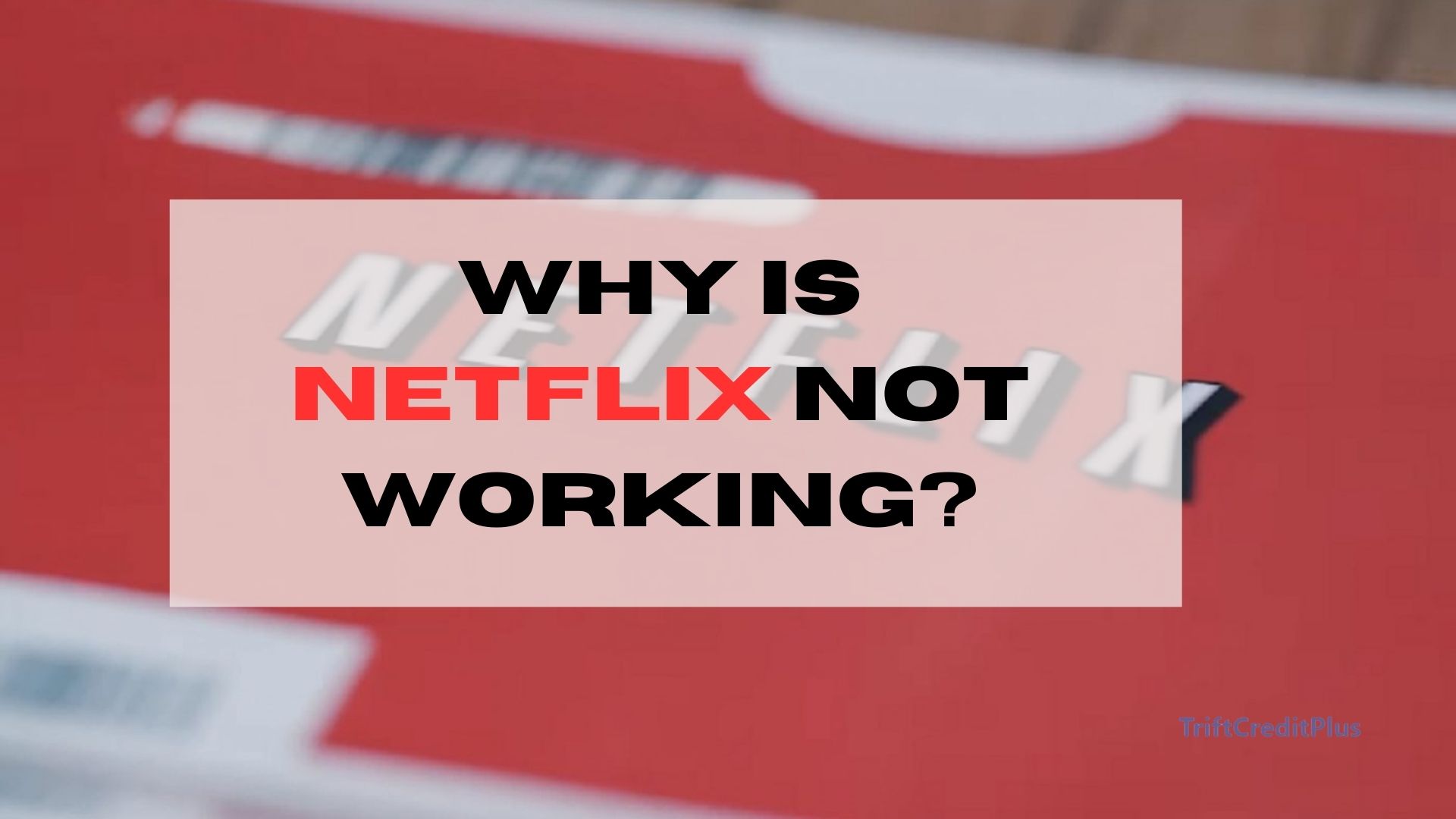
Whether it’s buffering, error codes, or the app not loading at all, these issues can be annoying. In this article, we’ll explore the common reasons why Netflix might not be working and provide step-by-step solutions to help you get back to streaming as quickly as possible.
Why is Netflix Not Working?
There are several reasons why Netflix might not be working on your device. Some of the most common issues include:
- Internet Connection Problems: A slow or unstable internet connection is one of the most frequent causes of Netflix not working.
- App or Browser Issues: Sometimes, the Netflix app or your web browser may have issues that prevent the service from functioning correctly.
- Device Compatibility: Netflix may not work properly on older devices or those that don’t meet the service’s technical requirements.
- Server Outages: Occasionally, Netflix’s servers may experience outages, making the service temporarily unavailable.
- Account Issues: Problems with your Netflix account, such as payment issues or account suspension, can also prevent you from streaming.
- App Glitches or Bugs: Like any software, the Netflix app can sometimes have glitches or bugs that affect its performance.
- VPN or Proxy Interference: Using a VPN or proxy can sometimes interfere with Netflix’s ability to stream content.
How to Fix Internet Connection Problems
A poor internet connection is often the root cause of Netflix not working. If your internet is slow or unstable, you may experience buffering, low video quality, or even complete disconnection from the service.
- Check Your Internet Speed: Netflix recommends a minimum speed of 3 Mbps for SD quality, 5 Mbps for HD quality, and 25 Mbps for 4K UHD quality. You can test your internet speed using online tools like Speedtest.net.
- Restart Your Router: Sometimes, simply restarting your router can resolve connectivity issues. Unplug the router, wait for about 30 seconds, and then plug it back in.
- Move Closer to the Router: If you’re using Wi-Fi, try moving closer to the router to improve signal strength. Alternatively, you can use an Ethernet cable for a more stable connection.
- Limit Other Devices: If multiple devices are using the internet simultaneously, it can slow down your connection. Try disconnecting other devices or limiting their internet usage while streaming.
- Contact Your ISP: If your internet speed remains slow despite troubleshooting, contact your internet service provider (ISP) for further assistance.
How to Fix App or Browser Issues
If Netflix isn’t working, the issue might be with the app or browser you’re using to access it. Outdated apps or browsers, corrupted data, and settings conflicts can all cause problems.
- Update the Netflix App: Ensure you have the latest version of the Netflix app installed. Updates often include bug fixes and performance improvements.
- Clear Cache and Data: If you’re using the Netflix app, clearing its cache and data can resolve issues. On most devices, you can do this through the settings menu.
- Reinstall the App: If clearing the cache and data doesn’t work, try uninstalling and reinstalling the Netflix app.
- Use a Different Browser: If you’re watching Netflix on a browser, try switching to a different one. Some browsers may have compatibility issues with Netflix.
- Disable Browser Extensions: Sometimes, browser extensions can interfere with Netflix. Try disabling them to see if it resolves the issue.
How to Fix Device Compatibility Issues
Netflix may not work properly on older devices or those that don’t meet the service’s technical requirements. In some cases, Netflix might not be available on your device at all.
- Check Device Compatibility: Visit Netflix’s help center to see if your device is compatible with the service. If not, you may need to use a different device.
- Update Your Device’s Software: Ensure that your device’s operating system is up to date. Software updates often include fixes for compatibility issues.
- Use a Supported Device: If your current device isn’t compatible with Netflix, consider using another device that meets the service’s requirements, such as a smart TV, streaming stick, or gaming console.
How to Check for Server Outages
Occasionally, Netflix’s servers may experience outages, making the service temporarily unavailable. While this is rare, it can happen and affect your ability to stream content.
- Visit Netflix’s Help Center: Netflix’s official help center often posts updates about any ongoing service outages.
- Check Down Detector: Websites like Down Detector can show you if other users are reporting issues with Netflix, indicating a potential server problem.
- Wait It Out: If there’s a server outage, there’s not much you can do other than wait for Netflix to resolve the issue.
How to Fix Account Issues
If Netflix is not working, there could be an issue with your account. Common account-related problems include payment issues, account suspension, or being signed in on too many devices.
- Check Your Payment Information: Ensure that your payment method is up to date. If your subscription payment fails, Netflix may suspend your account.
- Sign Out of Other Devices: Netflix limits the number of devices that can stream content simultaneously. If you’re signed in on too many devices, sign out of those you’re not using.
- Reset Your Password: If you suspect someone else is using your account, reset your password to secure it.
- Contact Netflix Support: If you’re unable to resolve the issue, contact Netflix customer support for assistance.
How to Fix App Glitches or Bugs
Like any software, the Netflix app can sometimes have glitches or bugs that affect its performance. These can result in errors, crashes, or other issues that prevent you from streaming.
- Restart Your Device: A simple restart can often resolve app glitches. Turn off your device, wait a few seconds, and then turn it back on.
- Clear Cache and Data: As mentioned earlier, clearing the app’s cache and data can resolve many common issues.
- Reinstall the App: If the app continues to malfunction, uninstall it and then reinstall the latest version from your device’s app store.
How to Fix VPN or Proxy Issues
Using a VPN or proxy can sometimes interfere with Netflix’s ability to stream content. Netflix may block VPNs and proxies to enforce regional content restrictions.
- Disable VPN or Proxy: If you’re using a VPN or proxy, try disabling it and accessing Netflix directly through your regular internet connection.
- Use a Netflix-Compatible VPN: If you need to use a VPN, choose one that’s compatible with Netflix. Some VPNs are specifically designed to work with streaming services.
- Contact VPN Support: If you’re unsure whether your VPN is causing the issue, contact the VPN provider’s support team for guidance.
Conclusion
Netflix is a fantastic service, but like any technology, it can sometimes encounter issues that prevent you from enjoying your favorite shows and movies. Whether the problem lies with your internet connection, device compatibility, account status, or the app itself, there are plenty of troubleshooting steps you can take to get back to streaming as quickly as possible.
By following the solutions outlined in this guide, you should be able to identify and resolve the most common Netflix issues. If all else fails, don’t hesitate to contact Netflix’s customer support for further assistance. With a little patience and the right approach, you’ll be back to enjoying your favorite content in no time.
CHECK THESE OUT:
What Can I Do if My Netflix is Streaming in Low Quality?
How do I Change the Language or Subtitles on Netflix?
Can I Watch Movies on Showmax Without an Internet Connection?
Netflix Lifetime Subscription Price: The Concept of a Lifetime Subscription
Leave a Reply
You must be logged in to post a comment.